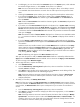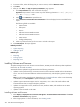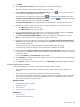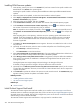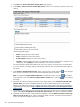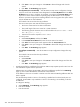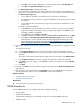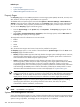HP Systems Insight Manager 5.3 Technical Reference Guide
3. Click Next.
4. Under Select Items to Install, select the repository to retrieve the catalog from.
This section displays
systems
authorized by the current
user
name.
5. Under Contents of selected version control repository, click the icon to view the contents of
the Version Control Repository that you selected.
To expand the tree to display all contents, click the icon located in the upper-left corner of the
Contents of selected V ersion Control Repository section. Click the icon to collapse the listings.
Select the components you want to install, and click Next.
The Select Install Options section appears. The items are installed in the order they are listed in.
6. (Optional) To reorder the items, select the item to reorder and perform one of the following actions
• Click Move Up to advance the item up.
• Click Move Down to move the item down.
7. If you are installing software that is earlier than or the same version currently installed, select Force
downgrade or re-install if necessary. This option is disabled by default.
8. Check Force install Trusted Platform Module to force a FW upgrade to a TPM system or I/O FW.
Note: You must manually enter the target system key before it will restart.
9. Bring systems to full power before the installation by selecting Bring systems to full power before
install. If you do not select this option, the installation is attempted and might fail because the system
was not running at full power.
To be brought to full power, the target system must support Magic Pocket technology.
If selected, target systems are brought to full power before the installation is selected.
10. (Optional) Clear the Reboot systems if necessary after successful install option if you do not want
to reboot after the installation. However, the successful
task
status indicates that a reboot is required to
complete the update.
If you click Schedule, the Schedule Task section appears.
11. Click Schedule to configure a time for the update to occur. For more information about scheduling the
task, see “Scheduling a task”.
12. Click Previous to return to the previous screen, or click Run Now to immediately install the software.
Firmware deployment to switches
When deploying firmware to switches, verify that the following conditions are met:
• When updating HP switch firmware, switch devices and a single switch firmware component are
selected.
• The switch firmware image version matches the switch firmware boot image.
• Older switch components do not generate a log file. However, the switch update status can be found
by running the ProLiant Interconnect Switch Upgrade tool. This tool is installed as part of an Install
Software/Firmware Task to a switch device.
Related procedures
• Installing ROM firmware updates
• Scheduling a task
• Task results list
• HP Version Control Agent reports
Related topics
• Version Control
• Replicating trusted certificates
Version Control 473