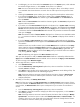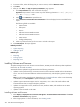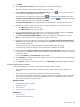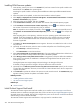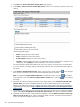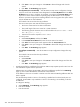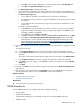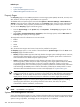HP Systems Insight Manager 5.3 Technical Reference Guide
Installing ROM firmware updates
1. From HP SIM, position your cursor in the Search field, and enter criteria for the specific models to be
ROM flashed. Click Search. The systems appear.
Searching for specific models is necessary because different models require different ROM firmware
updates.
2. Select the systems to be updated, or select the column header to select all systems.
3. Select Deploy→Deploy Drivers, Firmware and Agents→Install Software and Firmware. The Install
Software and Firmware page appears.
4. Select the systems to be updated, and then click Next.
5. Under Select Items to Install, select HP VCRM. The contents of the selected repository appear.
6. Under Contents of selected version control repository, click the icon to drill down and view
the contents of the Version Control Repository that you selected.
Note: To expand the tree to display all contents, click the icon located in the upper-left corner of
the Contents of selected Version Control Repository section. Click the icon to collapse the
listings.
After navigating down in the repository, select the server, the operating system and the BIOS to be
updated. Scroll down the BIOS list, find the matching server type, and select the most current BIOS
versions. You can select additional items such as the ProLiant and Integrity Support Pack or array
firmware if applicable.
7. Click Next. The Select Install Options section appears. The items are installed in the order in which
they are listed.
8. (Optional) To reorder the items, select the item to reorder and perform one of the following actions.
• Click Move Up to advance the item up.
• Click Move Down to move the item down.
9. Select Force downgrade or re-install if necessary if you are installing software that is older than or
the same as the version currently installed. This option is disabled by default.
10. Select Bring systems to full power before install to bring systems to full power before the installation.
If this option is not selected, the installation is attempted and might fail because the system was not
running at full power.
The targeted system must support Magic Pocket technology to be brought to full power.
If selected, the target systems are brought to full power before the install is selected.
11. (Optional) Clear the Reboot systems if necessary after successful install option if you do not want
to reboot after the installation. However, the successful
task
status indicates that a reboot is required to
complete the update.
12. Click Run Now to update the software. This process can take several seconds. The Task Results page
appears indicating whether the updates succeeded or failed.
Related procedure
• Installing Software and Firmware
• HP Version Control Agent reports
Related topic
▲ Version Control
Initial ProLiant Support Pack Install
The Initial HP ProLiant Support Pack Install task enables you to install an
HP ProLiant Support Pack
from a
Windows CMS to a Windows managed system when you do not have any
HP Insight Management Agents
,
especially the HP VCA, installed. This task also configures the
systems
to use the trust
certificate
from HP SIM
and the setting to use the desired HP VCRM.
The Initial HP ProLiant Support Pack Install feature is only supported on a Windows CMS.
474 Tools that extend management