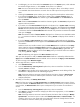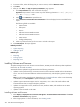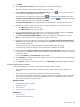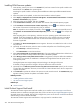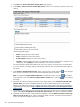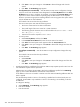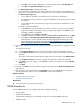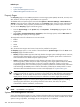HP Systems Insight Manager 5.3 Technical Reference Guide
d. Click Add. The IP binding configuration is saved and appears under the IP Binding List.
e. Click Next. The IP Restricted Login page appears.
k. For IP Restricted Login, complete the following:
The IP Restricted Login enables the HP SMH to restrict login access based on the IP address of a
system. You can set address restriction at installation time or by it can be set by administrators from
the IP Restricted Login page
• If an IP address is excluded, it is excluded even if it is listed in the included box.
• If IP addresses are in the inclusion list, only those IP addresses are allowed login access, except
for
localhost
.
• If no IP addresses are in the inclusion list, login access is allowed to IP addresses not in the
exclusion list.
To include or exclude IP addresses:
a. In the From field, enter the IP addresses to include or exclude. You can enter an IP address
range to be included or excluded by entering a beginning IP address in the From field and
an ending IP address in the To field.
b. In the Type field, select Include or Exclude.
c. To add the IP address or IP address range to the Inclusion List or Exclusion List, click Add.
d. Click Save. The HP HP System Management Homepage Login page for the HP SMH
system appears. For more information about HP System Management Homepage, see the
System Management Homepage Online Help
at http://h18013.www1.hp.com/products/
servers/management/agents/documentation.html.
13. (Conditional) Configure the HP VCA by completing the following. If the HP VCA is configured, skip this
step.
To configure the HP VCA:
a. In the Computer Name field, enter the name of the system where the HP VCRM is installed.
b. In the Login Account field, enter the login name used to connect to the HP VCRM on the system
specified.
Use a login account that has administrative privileges, but do not use the login name Administrator.
c. In the Login Password field, enter the password associated with the login name specified.
d. Click Save to save your settings, or click Cancel to discard your settings and close the HP VCA
Setup page.
e. Click Next.
14. In HP SIM, click Next to start the HP ProLiant Support Pack download. The Download Support Pack
page appears.
15. After the support pack is downloaded, click Schedule to create a scheduled task for the Initial HP
ProLiant Support Pack Install to run or click Run Now to run the task immediately.
Related procedures
• Installing Software and Firmware
• Setting up managed systems
Related topic
▲ About the Version Control Repository Manager
WBEM-based tools
Several WBEM-based tools are available in HP SIM, including the following:
• Property pages
• System Fault Management
If System Fault Management is not installed, HP SIM cannot recognize WBEM indications.
• WBEM providers
WBEM-based tools 479