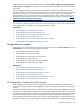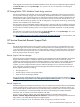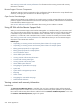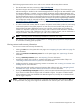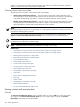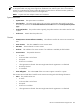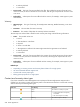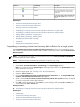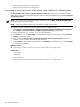HP Systems Insight Manager 5.3 Technical Reference Guide
The following requirements must be met in order to view contract and warranty data in HP SIM:
• The HP SIM CMS must have connectivity to http://www.hp.com.
• The Remote Support Pack software must be installed and properly configured. The Remote Support
Software Manager is installed on the Central Management Server during the HP SIM installation. After
the HP SIM installation is complete, you must configure the Remote Support Software Manager to fit
your enterprise specifications. Once configured, the Remote Support Software Manager will download
and install the Remote Support tool. The Remote Support tool must be installed, configured, and registered
before you can retrieve contract and warranty data. See See the
HP Systems Insight Manager Installation
and Configuration Guide for Microsoft Windows
at http://h18013.www1.hp.com/products/servers/
management/hpsim/infolibrary.html for more information about setting up Remote Support Pack with
HP SIM.
• To collect contract and warranty data for a system, the system's serial number, product ID, and country
code must be present in the system properties. In most cases, the serial number and product ID are
obtained during HP SIM's identification process. You can enter a serial number and product ID if
needed. It is important to specify the correct country code to ensure accurate information. If HP SIM
cannot obtain a country code, it defaults to
US
. If you have a support contract, enter an entitlement or
obligation identifier and entitlement type if you want to view contract data.
NOTE: Collecting Contract and Warranty information is limited to once a day.
See “Editing system properties for a single system” or “ Editing system properties for multiple systems”
for instructions on editing system properties.
Viewing contract and warranty information
You can view contract and warranty information by:
• Clicking the CW icon in the system table view page. See “Navigating the system table view page” for
more information.
• Clicking the Contract and Warranty status link on the system page. See “System Page” for more
information.
• Viewing a Warranty-Contract report. See “Reporting” for more information.
• Searching for systems with contracts or warranties that expire in a specified number of days. See
“Performing an advanced search for systems” for more information.
• Configuring alerts for systems with expiring contracts or warranties. See “Creating an automatic event
handling task” for more information.
• Viewing the initial and monthly contract and warranty data collection tasks. See “Navigating the All
Scheduled Tasks page” and “About default system functions” for more information.
• Viewing the Remote Support Eligible collection, which lists systems the Remote Support Pack supports
if you choose to enable them for support and are entitled to support. If a system is enabled without
proper entitlement, events are submitted to the Remote Support tool, but they are not monitored and
will not trigger a response.
NOTE: If you receive an incorrect response for a particular HP brand system after clicking the CW icon
on the system table view page, there might be an entitlement issue with the system. This is not a Remote
HP Service Essentials Remote Support Pack 505