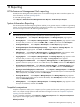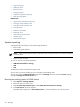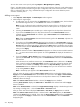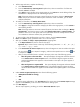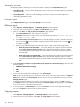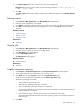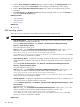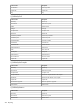HP Systems Insight Manager 5.3 Technical Reference Guide
15 Reporting
HP Performance Management Pack reporting
HP Performance Management Pack (PMP) reports are available through HP SIM on Windows systems. For
more information, see “PMP reporting options”.
To view PMP reporting options,
select Reports→HP Performance Management Pack Reports→Static Analysis Report.
System Information Reporting
The HP SIM System Information Reporting feature enables you to generate reports. In addition to generating
reports, you can create customer-defined report configurations and edit, copy, and delete report configurations.
All
users
with sign-in access to HP SIM can generate reports.
NOTE: To add a new report, see “Adding a report”.
The System Information Reporting feature provides you with the following options:
• Managing Reports. Select Reports→Manage Reports. The Manage Reports page appears.
• Running Reports. Select Reports→Manage Reports. The Manage Reports page appears. Select
the report that you want to run. Select the HTML, XML, or CSV report format. Click Run Report.
• Creating New Reports. Select Reports→New Report. The New Report page appears.
• Creating New Reports from the Manage Reports Page. Select Reports→Manage Reports. The
Manage Reports page appears. Click New. The New Report section appears.
• Editing Reports. Select Reports→Manage Reports. The Manage Reports page appears. Select
the report that you want to edit, and then click Edit. The Edit Report section appears.
• Copying Reports. Select Reports→Manage Reports. The Manage Reports page appears. Select
the report that you want to copy, and then click Copy. The Copy report section appears.
• Running Reports in HTML Format. Select Reports→Manage Reports. The Manage Reports page
appears. Select the report you want to run in HTML format, select HTML, and then click Run Report.
• Running Reports in XML Format. Select Reports→Manage Reports. The Manage Reports page
appears. Select the report you want to run in
XML
format, select XML, and then click Run Report.
• Running or Downloading Reports in CSV Format. Select Reports→Manage Reports. The Manage
Reports page appears. Select the report you want to run, or download the report in Comma Separated
Value (CSV) format, select CVS, and then click Run Report.
• Showing SQL Queries. Select Reports→Manage Reports. The Manage Reports page appears.
Select the report you for which want to view the SQL details, select Run Report, and then on the report
itself, click Show SQL queries.
• Deleting Reports. Select Reports→Manage Reports. The Manage Reports page appears. Select
the report to be deleted, and then click Delete.
Snapshot comparison
Snapshot comparisons enable you to compare up to four systems (with the same operating system) to each
other or to compare a single system to itself and observe changes over time. See “Snapshot comparison
reporting” for more information.
To view a snapshot comparison, select Reports→Snapshot Comparison. The Snapshot Comparison
page appears. Select target systems, and then click Next.
Related procedures
HP Performance Management Pack reporting 511