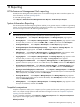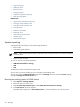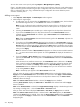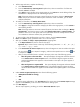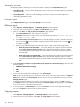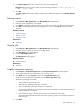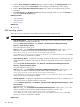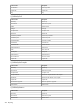HP Systems Insight Manager 5.3 Technical Reference Guide
3. In the Report Name field, enter a name for the new report configuration.
Important: Report names cannot contain any of the following characters: < > ' & \ ` , # + | % ; / \\
! ~ @ $ ^ * = { } [ ] " : and ?
4. Click OK.
The Copy report section closes, and the copied report configuration appears in the Manage Reports
section.
Deleting a report
1. Select Reports→Manage Reports. The Manage Reports page appears.
2. Select the report configuration to be deleted.
3. Click Delete. A dialog box displays asking you to confirm your intention to delete the selected report.
4. Click OK to permanently delete the report configuration. You can click Cancel to abort the delete
operation.
Related procedures
• System reporting
• Editing a report
• Copying a report
Related topic
▲ Reporting
Showing SQL
1. Select Reports→Manage Reports. The Manage Reports page appears.
2. Select the report for which you want to see the SQL details.
3. Click Run Report. The report appears.
4. Click the Show SQL queries link.
The SQL Queries page appears.
Related procedure
▲ System reporting
Related topic
▲ Reporting
Snapshot comparison reporting
1. Select Reports→Snapshot Comparison. The Snapshot Comparison window appears.
2. Select target systems. For more information, see “Creating a task”.
3. Click Next. You can click Previous to return to the Target Selection page.
Select two to four snapshots for the systems from the Select Snapshots page.
The following warnings are possible:
• Some system OS types are unknown.
• More than one operating system type is selected.
• Only one operating system type comparison is supported.
• If one target is selected, this target must have at least two snapshots. You must select between two
and four snapshots to compare.
• If more than one target is selected, you can select one snapshot for each system.
The target systems selected should be of the same operating system for the snapshot comparison
feature to work.
4. Click Next.
System reporting 517