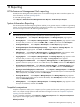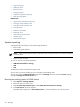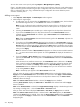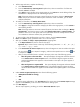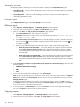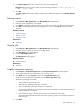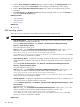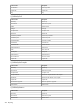HP Systems Insight Manager 5.3 Technical Reference Guide
5. From the Select Categories and Baseline page, select the categoriy. The Category Name column
displays the category, and the Description column displays a brief description of the category.
6. From the Select snapshot comparison baseline section, select an item against which to run the
comparison.
7. Click Run Reports. The View the results page displays listing the results. You can click Previous to
return to the Select Snapshots page.
Related procedures
• System reporting
• Adding a report
• Editing a report
Related topic
▲ Reporting
PMP reporting options
Three
HP Performance Management Pack
(PMP) reports are available through HP SIM:
NOTE: PMP reporting is only available on a Windows system.
• Static Analysis Report Displays configuration pertaining to server components: processors, memory,
network connections, storage, and host buses.
To access Static Analysis Report, select Reports→HP Performance Management Pack
Reports→Static Analysis Report.
To access help for this option, go to
https://middle_tier:2381/pmptools/help/StaticAnalysisReport.htm, where middle_tier is
the name or IP address of the server that HP SIM and PMP are installed, or access PMP
directory\Program Files\HP\HP Performance Management
Pack\PMPTools\htm\help\StaticAnalysisReport.htm, where PMP directory is the PMP
directory on the server where PMP is installed.
• System Summary Report Displays the percentage of time the server remains in a bottleneck state, the
overall performance utilization of the server for each of its components, and the server configuration
details.
To access System Summary Report, select Reports→HP Performance Management Pack
Reports→System Summar y Report.
To access help for this option, go to
https://middle_tier:2381/pmptools/help/SystemSummaryReport.htm, where middle_tier
is the name or IP address of the server that HP SIM and PMP are installed, or access PMP
directory\Program Files\HP\HP Performance Management
Pack\PMPTools\htm\help\SystemSummaryReport.htm, where PMP directory is the PMP
directory on the server where PMP is installed.
• CSV File Generator Displays the logged data from the PMP repository for all server components in a
.cvs file for import into desktop analysis or report tools.
To access CSV File Generator, select Reports→HP Perf ormance Management Pac k Reports→CSV
File Generator.
To access help for this option, go to
https://middle_tier:2381/pmptools/help/CSVFileGenerator.htm, where middle_tier is the
name or IP address of the server that HP SIM and PMP are installed, or access PMP
directory\Program Files\HP\HP Performance Management
Pack\PMPTools\htm\help\CSVFileGenerator.htm, where PMP directory is the PMP
directory on the server where PMP is installed.
Related topics
518 Reporting