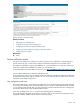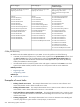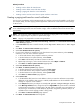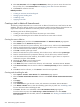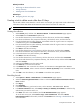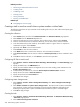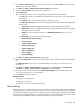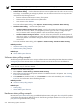HP Systems Insight Manager 5.3 Technical Reference Guide
10. Select Use time filter and select Nights and Weekends, unless you want to receive the e-mail 24
hours per day. If so, clear Use time filter. See “Applying a time filter” for more information.
11. Click Finish to create the new task.
Related procedures
• Creating an automatic event handling task
• Managing event handling tasks
• Scheduling a task
• Applying a time filter
Creating a task to delete all cleared events
The following example describes how to create a task to delete all cleared server events from the HP SIM
database. This task is useful to include in your management portfolio because deleting cleared events on a
regular basis empties the database of unnecessary entries and improves system performance.
The following task has the following segments:
• Creating an event collection that contains the events you want to delete
• Creating and scheduling the task to delete all cleared server events and run the task
Creating the event collection
1. Select Search panel, and then click Advanced Search. The Advanced Search page appears.
2. Select events from the Search for dropdown list.
3. From the first selection box (
criteria
selection), click the down arrow, and then select cleared state.
4. From the second selection box (comparison selection), click the down arrow, and then select is.
5. In the third selection box (value selection), select cleared.
6. Click Add to add the system type criteria.
7. From the first selection box (
criteria
selection), click the down arrow, and then select system type.
8. From the second selection box (comparison selection), click the down arrow, and then select is.
9. In the third selection box (value selection), the available values for a given criteria or comparison
combination are given. Select server.
10. (Optional) Click View to view the search results.
11. Click Save As to save the event collection.
12. In the Name field, enter a name for the collection, such as Delete Cleared Server Events.
13. Under Place in Folder, select to save the collection in Events by Severity to have it available to other
users.
14. Click OK to save the collection, or click Cancel to cancel the save operation.
Creating and scheduling the task
1. Select Options→Events→Clear Events. The Clear Events page appears.
2. Select the Delete Cleared Server Events collection. Select Select "Delete Cleared Server Events"
itself.
3. Click Apply.
4. Click Schedule.
5. In the Task name box, give the task a name, such as Delete Cleared Server Events.
6. In the Refine schedule section, select the scheduling option that you prefer. See “Scheduling a task”
for more information about scheduling the task.
7. Click Done. The task is now scheduled, and the All Scheduled Tasks page appears.
To run this task at any time, select Tasks & Logs→View Task Results. Then select Delete
Informational Events from the table, and then click Run Now. See “Running a scheduled task” for
more information.
566 Administering systems and events