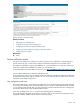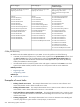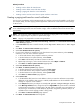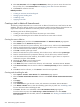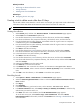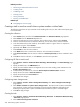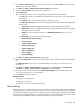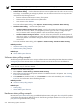HP Systems Insight Manager 5.3 Technical Reference Guide
Related procedures
• Performing an advanced search for events
• Saving collections
• Deleting events from the database
Related topic
▲ Navigating the tree view page
Creating a task to delete events older than 30 days
Use this task to delete events based on a set of criteria. For example, you might create a task called Delete
Informational Events that deletes all informational events that are more than six weeks old.
NOTE: You must have
administrative rights
to delete security events.
Creating the collection
1. Select Search panel, and then click Advanced Search. The Advanced Search page appears.
2. Select events from the Search for dropdown list.
3. From the first selection box (
criteria
selection), click the down arrow, and then select severity.
4. From the second selection box (comparison selection), click the down arrow, and then select is.
5. From the third selection box (value selection), the available values for a given criteria or comparison
combination are given. Select Informational.
6. From the third selection box (value selection), the available values for a given criteria or comparison
combination are given. Select Normal.
7. Click Add to select Normal severity.
8. From the first selection box (
criteria
selection), click the down arrow, and then select severity.
9. From the second selection box (comparison selection), click the down arrow, and then select is.
10. In the third selection box (value selection), select Normal.
11. Click Add to select Normal severity.
12. From the first selection box (
criteria
selection), click the down arrow, and then select event time.
13. From the second selection box (comparison selection), click the down arrow, and then select older than
and select 30 days.
14. (Optional) Click View to view the search results.
15. Click Save As to save the event collection.
16. In the Name field, enter a name for the collection, such as Delete Insignificant Events.
17. Under Place in Folder, select to save the collection in Events by Severity to have it available to other
users.
18. Click OK to save the collection, or click Cancel to cancel the save operation.
Scheduling the task
1. Select Options→Events→Delete Events. The Delete Events page appears.
2. Select the Delete Insignificant Events collection. Select the Select "Delete Informational Events"
itself checkbox.
3. Click Apply.
4. Click Schedule.
5. In the Task name box, give the task a name, such as Delete Informational Events.
6. In the Refine schedule section, select Every 1 week(s) on Saturday at 12:00 AM, or select the day
and time that you want the task to run.
7. Click Done. The task is now scheduled, and the All Scheduled Tasks page appears.
To run this task at any time, select Tasks & Logs→View Task Results. Then select Delete
Informational Events from the table, and then click Run Now. See “Running a scheduled task” for
more information.
Examples of event tasks 567