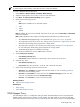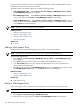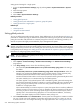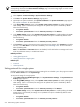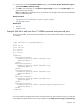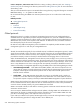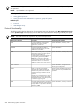HP Systems Insight Manager 5.3 Technical Reference Guide
Setting protocol settings for a single system.
1. Access the System Protocol Settings page by selecting Tools→System Information→System
Page.
2. Select the target system.
3. Click Run Now.
4. Select Links→System Protocol Settings.
Related procedures
• Setting global protocols
• Setting protocols and credentials for a system or groups of systems
• Setting protocols for a single system
Related topic
• Global protocols
• Using the First Time Wizard
Setting global protocols
You can set default system-wide protocols settings. These defaults apply to all newly discovered
systems
. For
passwords or community strings, the default list is repeated until one string works (if at all). HP recommends
putting the most often used passwords or community strings first in the list. In the following procedure, all
sections are optional but highly recommended for proper management of systems.
WARNING! If your environment's security policy includes account lockout after a specific number of failed
attempts, use system protocol settings instead of global protocol settings. You cannot configure system protocol
settings until discovery has been run once, making sure none of the account lockout accounts are configured
in the global protocol settings. See “Setting protocols and credentials for a system or groups of systems” for
information on configuring system protocol settings.
NOTE: You can configure some global protocol settings in the First Time Wizard. See “Using the First Time
Wizard” for more information.
Setting global management protocol settings:
1. Select Options→Protocol Settings→Global Protocol Settings. The Global Protocol Settings
page appears.
2. In the Ping settings section, choose from the following options:
• (Recommended) Use the ICMP protocol for system reachability (ping) check. This setting is
the default.
• Use the TCP protocol for system reachability (ping) check. TCP port number. Select this
setting if your company has disabled ICMP on the corporate network or if the corporate policy
mandates system firewall software to filter ICMP requests. Enter the port number.
Windows XP has this feature built in and can prevent systems from being automatically discovered.
This option enables you to run HP SIM and ping all available systems.
This option applies to only IP-based systems and is available for global, system-wide settings that
are used when managing all systems in HP SIM. It is used by automatic discovery, hardware status
polling, the ping tool, and any other tool that must verify system availability. This option is not
available on a single-system basis.
When HP SIM attempts a connection request to a system, that system does not need any additional
software running on it for this option to work. For example, HP does not require that a web server
be running on port 80. Some networking systems might not respond to the TCP request, which is
typically seen in low-end networking equipment. You can make manual additions, if necessary.
However, this system displays as Critical if hardware status polling is run.
3. Set the Default timeout and the Default retries. If some systems are managed over a WAN or satellite
link, use a longer time-out (for example, five seconds) with at least one retry. For a LAN, you can use
a shorter time-out. You can configure this setting on a single-system basis. See “Setting protocols and
574 Administering systems and events