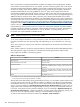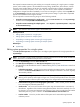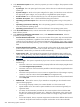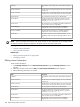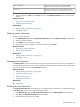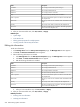HP Systems Insight Manager 5.3 Technical Reference Guide
The Suspend or Resume Monitoring tool enables you to suspend monitoring of a single system or multiple
systems, which enables systems to be excluded from status polling, identification, data collection, and the
automatic event handling features of HP SIM. The available suspend lengths include the predetermined
increments of 5 minutes, 15 minutes, 1 hour, and 1 day. You can turn on the suspend tool indefinitely.
Configuration changes take effect immediately. To view the new settings for a system, click the System tab
on the System Page. Changes made with this tool override previous settings. A system that is suspended
appears with a disabled icon throughout HP SIM.
You can suspend or resume monitoring using one of the following methods:
• Suspend or resume monitoring for a single system Click the Tools & Links tab on the System Page,
and then click the Suspend/Resume Monitoring link.
• Suspend or resume monitoring for multiple systems Select Options→System Properties→Suspend
or Resume Monitoring.
NOTE: You must have
administrative rights
to access these tools.
Related procedures
• Editing system properties for a single system
• Editing system properties for multiple systems
• Suspending or resuming system monitoring for a single system
• Suspending or resuming system monitoring for multiple systems
Related topic
▲ System Page
Editing system properties for a single system
The Edit System Properties link enables you to reconfigure system properties for a single system from its
System Page.
NOTE: It is possible to change system properties for multiple systems if care is not taken. Read all additional
notes in this section to understand what precautions must be taken.
1. From the System Page, select the Tools & Links tab.
2. Click Edit System Properties. The Edit System Properties page appears.
3. The information in the Identification section is obtained during
discovery
and
identification
. Select from
the following:
• Preferred System Name Specify how the system (including the CMS) appears in the HP SIM user
interface. The Restore Default Name button sets the displayed name back to the name originally
discovered by HP SIM.
NOTE: If you change the preferred name, a warning message appears stating that any lists
referring to this system by name might no longer work, and any subsequent discoveries of a system
using the new name cause the system name change to be changed back to the host (DNS) name.
• Prevent the Discovery process from changing this system name When checked, prevents discovery
from overwriting the preferred system name.
• Serial number This is the serial number of the system. Any user-entered value is overwritten by
Identification, regardless of the checkbox setting described below. This field is read-only if it is set
by discovery. For Contract and Warranty data collection, if you want to override the serial number
obtained by discovery, enter a number in the Customer-Entered serial number field.
• Product number This is the product number of the system and is retrieved through the Data
Collection process.
System properties 585