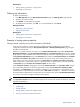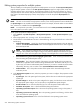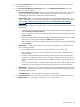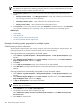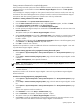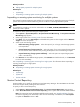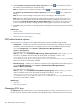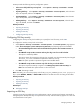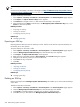HP Systems Insight Manager 5.3 Technical Reference Guide
Editing system properties for multiple systems
This tool enables you to edit system properties for multiple systems at one time. The Set System Properties
page for multiple systems is similar to the Edit System Properties page for a single system, except that a
checkbox appears next to each property. The checkboxes enable you to select the properties you want to
configure when the tool executes. Only the selected properties are saved as a property for the target systems.
If the value of the selected property is blank, that property is not set for the systems All properties are
optional.
NOTE: This tool does not affect systems that are managed by HP Storage Essentials products.
NOTE: This tool can be used for a single system. However, some of the properties that are available from
the System Page are not available when selecting this option. For example, the serial number is not available
here, whereas it is available from the System Page.
NOTE: To complete this procedure, you must be authorized to use the EDIT_SYSTEM_PROPERTIES
tool on the systems you want to update.
To edit system properties for multiple systems:
1. Select Options→System Properties→Set System Properties. The Set System Properties page
appears.
2. Select target systems. See “Creating a task” for more information.
3. The information in the Identification section is obtained during
discovery
and
identification
. Select from
the following:
• Preferred System Name Specify how the system (including the CMS) appears in the HP SIM user
interface. The Restore Default Name button sets the displayed name back to the name originally
discovered by HP SIM.
NOTE: If you change the preferred name, a warning message appears stating that any lists
referring to this system by name might no longer work, and any subsequent discoveries of a system
using the new name cause the system name change to be changed back to the host (DNS) name.
• Prevent the Discovery process from changing this system name When checked, prevents discovery
from overwriting the preferred system name.
• Serial number This is the serial number of the system. Any user-entered value is overwritten by
Identification, regardless of the checkbox setting described below. This field is read-only if it is set
by discovery. For Contract and Warranty data collection, if you want to override the serial number
obtained by discovery, enter a number in the Customer-Entered serial number field.
• Product number This is the product number of the system and is retrieved through the Data
Collection process.
4. In the Product Description section, select the properties you want to configure. The properties include
the following:
• System type. This is the system type for the system, click the down arrow and select the appropriate
system type.
• System subtype 1 - 8. This is the system subtype for the system, click the down arrow and select
the appropriate system subtype. You can provide up to eight different system subtypes.
• Product model. This is a free form field and you can enter the system model number here.
• Hardware description. This is a free form field describing the hardware.
• Operating system description. This is the name of operating system running on the system, if
any.
• Operating system for tool filtering. This is the operating system for tool filtering, click the down
arrow and select the operating system.
• Operating system version. This is a free form field and is the operating system version.
592 Administering systems and events