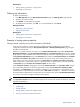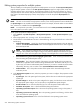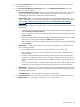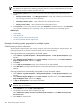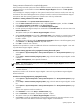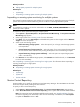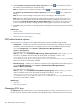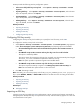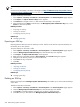HP Systems Insight Manager 5.3 Technical Reference Guide
NOTE: When you update the details for an existing company name, HP SIM automatically updates
the details for all systems with a matching company name. If you have multiple addresses for a single
company, use a unique company name for each one.
8. The Customer Contact section includes information about the contact person responsible for this
system.
• Primary customer contact Click Manage Contacts to create, edit, or delete contact information.
See “Managing contacts” for more information.
• Secondary customer contact Select information from the dropdown menu.
• Primary service contact Select information from the dropdown menu.
9. Click Previous to return to the previous screen, click Schedule to schedule the task, or click Run Now
to run the task immediately. See “Scheduling a task” for more information on scheduling options.
Related topics
• System Page
• Tools & Links tab
• Viewing contract and warranty information
• HP Service Essentials Remote Support Pack
Example of setting system properties for multiple system
Globally setting customer information
The Set System Properties feature sets customer company and contact information for multiple systems. The
following example sets up remotely monitored systems with the same information.
Ensuring properties are propagated to discovered systems
1. Select Options→System Properties→Set System Properties. The Set System Properties page
appears.
2. Select Remote Support Eligible from the View contents dropdown menu, select Select "Remote
Support Eligible" itself, and then click Apply.
3. Click Next.
4. On the Step 2: Set Properties page, enter information for all required fields.
5. Select Run Now to propagate these properties across systems discovered in the Remote Support Eligible
(RSE) list.
Ensuring properties are automatically propagated to newly discovered systems
1. Select Options→System Properties→Set System Properties. The Set System Properties page
appears.
2. Select Remote Support Eligible from the View contents dropdown menu, select Select "Remote
Support Eligible" itself, and then click Apply.
3. In Step 2: Set Properties, enter required information.
NOTE: The added systems remain part of the original Remote Support Eligible collection. Record
these for entry in Procedure 3.
4. Click Schedule to move to Step 3: Schedule Task.
5. This example uses the task name provided by HP SIM.
Select When new systems or events are added to the collection under When would you like
this task to run?
6. Select Done to create the task.
594 Administering systems and events