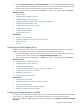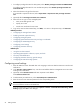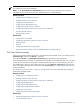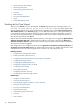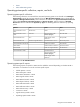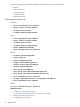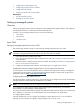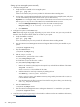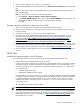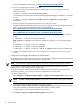HP Systems Insight Manager 5.3 Technical Reference Guide
For the latest WBEM Services bundle, go to http://www.hp.com/go/hpsim/providers.
2. Ensure the managed system software is installed.
To verify that the minimum required software is installed, log in to the remote system, and run the
following command:
$ swlist –l bundle T1471AA B8465BA OpenSSL
To verify that the optional providers and HP System Management Homepage are installed, run commands
such as:
$ swlist –l bundle LVMProvider WBEMP-LAN-00 SysMgmtWeb SysFaultMgmt
OnlineDiag
3. Acquire and install the managed system software if not previously installed.
The SSH and WBEM bundles are included on the HP-UX Operating Environment and Application Release
media, as well as part of the HP SIM HP-UX depot downloaded from
http://h18013.www1.hp.com/products/servers/management/hpsim/dl_hpux.html.
For the WBEM providers, see
http://h18013.www1.hp.com/products/servers/management/hpsim/dl_hpux.html .
After you have obtained the depots containing the software, you can install then from the managed
system:
$ swinstall –s <depot_location> OpenSSL
Note: B8465BA and B9073BA version 08.01.01 depends on OpenSSL, so you must install OpenSSL
first.
$ swinstall –s <depot_location> T1471AA
$ swinstall –s <depot_location> B8465BA
$ swinstall –s <depot_location> <names of WBEM providers being installed>
4. Configure the managed system software. See Configuring the managed system software for HP-UX
systems.
Configuring the managed system software for HP-UX systems
The HP SIM Configure or Repair Agents tool is a quick and easy way to configure Linux, HP-UX, and Windows
managed systems to communicate with HP SIM from an HP-UX CMS.
NOTE: You can manually configure HP-UX systems. See Setting up HP-UX managed systems manually.
To run Configure or Repair Agents remotely against multiple systems simultaneously, you must have
authorizations to run the Configure or Repair Agents tool.
You must have full CMS administrative privileges to modify the HP SIM community strings in the system
security file. In addition, you must enter root level user credentials for the target system.
To configure agents remotely:
1. Select Configure→Configure or Repair Agents. The Step 1: Select Target Systems page appears.
NOTE: The Step 1: Verify Target Systems page appears if you select the targets before selecting
a tool.
2. Select target systems. For more information, see “Creating a task”.
3. Click Next. The Step 2: Install Providers and Agents (Optional) page appears. The options listed
apply only to ProLiant or Itanium-based Systems with Windows operating systems.
For HP-UX systems, skip this step and proceed to the next step.
4. Click Next. The Step 3: Configure or Repair Agents page appears.
60 Getting started