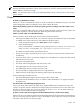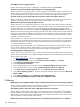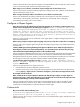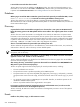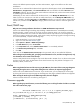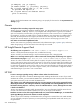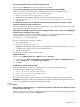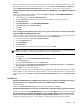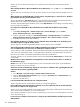HP Systems Insight Manager 5.3 Technical Reference Guide
Solution:
This behavior can be caused by a third-party browser extension. Disable these extensions to verify
that it alleviates the problem. In the Internet Explorer menu, select Tools→Internet Options→Advanced,
disable Enable third-party browser extensions, and restart all running copies of Internet Explorer.
A blank page appears when clicking a Microsoft Virtual Server or VMWare link, such as VMWare Management
Interface.
Solution:
Internet Explorer might need to enable both Active scripting and Allow META REFRESH to
allow these pages to properly redirect.
1. In Internet Explorer, select Tools→Internet Options.
2. Select the Security tab and select the appropriate zone (Internet, Local intranet, and so on).
3. Click Custom Level.
4. Under Miscellaneous, enable Allow META REFRESH.
5. Under Scripting, enable Active scripting.
6. Click OK.
7. Click OK.
If you are using an Internet Explorer proxy server to access your network, be sure exceptions include the IP
range and FQDN of the CMS and target system.
Solution:
If your browser is configured to use a proxy server, you can configure it to bypass the proxy server
for specific systems, which removes those systems from the browser Internet Zone.
1. From the browser menu, select Tools→Internet Options.
2. Click the Connections tab.
3. Click LAN Settings.
4. Click Advanced.
5. Enter the address of the CMS in the Exceptions list, and then click OK.
NOTE: You might also need to add the addresses of your managed systems. To enter multiple systems
in the same domain, you can use a wildcard. For example: *.scr.mt.com.
Addresses in the Exceptions list are no longer in the Internet Zone and are not affected by the privacy
settings policy.
6. Click OK to close the Local Area Network (LAN) Settings window.
7. Click the Security tab.
8. Click the Local intranet icon, and then the Sites button.
9. Ensure the options for Include all local (intranet) sites not listed in other zones and Include all
sites that bypass the proxy server are enabled.
10. Click OK twice to close both windows.
Alternatively, browsing to systems by IP address or fully-qualified domain name causes the browser to consider
those systems to be in the Internet Zone. Instead, browse by name. To configure HP SIM to use system names
when creating links, select Options→Security→System Link Configuration, and choose Use the system
name.
Installation
During the HP SIM installation on Windows Vista using a user who is member of the administrators group,
when I click Next, an error displays indicating there are insufficient rights to the database.
Solution:
To resolve:
Disable the User Account Control (UAC) for the user and continue the installation.
During the HP SIM installation, the Port values on the Database configuration page are grayed out for Oracle.
Solution:
To resolve, select Use SQL/SQL Express and then select Use Oracle. The port values are enabled.
The HP Virtual Server Environment (VSE) Standalone Servers collection displays the same result as the All
Servers collection after the database initialization during the HP SIM installation. The VSE collection is not
available by default in HP SIM 5.3.1. This collection is available only if the VSE plug-in is installed.
Installation 629