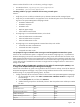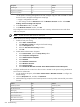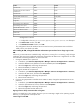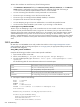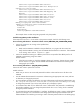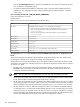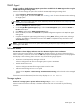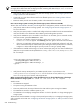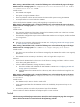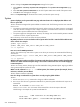HP Systems Insight Manager 5.3 Technical Reference Guide
Solution:
Change the System Link Configuration settings for the system.
1. Select Options→Security→System Link Configuration. The System Link Configuration page
appears.
2. Select Use the system full DNS name to use the full system DNS name instead of the system name.
3. Click OK to save and apply the changes.
Return to the System Page for the HP ProCurve Switch, and the link opens correctly.
System
Systems displaying on the system table view page with Critical status do not display IP/IPX address and
have no system link.
Solution:
HP SIM has assigned this system address to another node. The following scenarios can cause this
issue to occur:
• The system is temporarily removed from the network. When it returns, the system returns to a managed
state. This situation can happen when a laptop computer is removed from the network for an extended
period and its previous address has been reused by DHCP.
• The system might have changed names. However, this change was not discovered by HP SIM. HP SIM
continues to look for a system by that name.
Re-run discovery on the sub-net to resolve the above problems.
My SNMP parameters are not saved when I add a system with a host file. I created a file that did not exist
on the network. For example:
#$IMXE: Type="Server"
#$IMXE: SNMP_RET=4 SNMP_TIM=10 SNMP_MON=HP SNMP_CON=HP
1.1.1.1 myserver
How can I save the SNMP parameters?
Solution:
This problem only exists when a system is not online yet. However, HP recommends the following
workaround:
#$IMXE_DEFAULT: Type = Server SNMP_RET=4 SNMP_TIM=10 SNMP_MON=HP SNMP_CON=HP
1.1.1.1 myserver
When the All Systems window sits idle for a few minutes and I launch a new browser window, the All Systems
window turns white and Internet Explorer hangs. I am forced to end the task. How can I avoid hanging up
in Internet Explorer?
Solution:
For security reasons, always sign out of HP SIM before closing Internet Explorer. Signing out before
closing Internet Explorer resolves this issue.
When I use the command mxnode -r -f to delete systems, the container systems (for example, clusters,
enclosures, and racks) are not deleted.
Solution:
Delete containers individually.
How do I change a credential for a system that is currently using the global defaults?
Solution:
1. Run the mxnodesecurity command to change or add the credentials.
2. Run mxnode from the CLI to generate an XML file for a particular system and redirect the output to an
external file:
mxnode -lf nodename >somefilename.xml
where somefilename.xml is the name of the external file in which the output is directed.
The following is an example of a partial mxnode XML file:
<?xml version="1.0" encoding="UTF-8"?>
<node-list>
<node name="abc" guid="..." host-name="abc.mycompany.com">
650 Troubleshooting