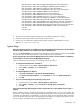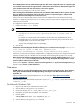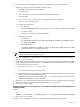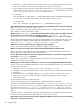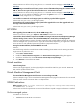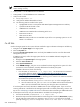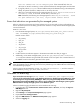HP Systems Insight Manager 5.3 Technical Reference Guide
<hw-attribute name="DeviceType">Workstation</hw-attribute>
<hw-attribute name="DeviceSubType">HP9000</hw-attribute>
<hw-attribute name="Model">9000/785</hw-attribute>
<hw-attribute name="ProcessorFamily">pa-risc</hw-attribute>
<sw-attribute name="OSName">HPUX</sw-attribute>
<sw-attribute name="OSVendor">HP</sw-attribute>
<sw-attribute name="OSRevision">11.00</sw-attribute>
<sw-attribute name="IPAddress">192.1.2.3</sw-attribute>
<sw-attribute name="ProtocolSupport">SNMP:1.0</sw-attribute>
<sw-attribute name="Description">HP-UX phoenix</sw-attribute>
<sw-attribute name="SystemName">abc.mycompany.com</sw-attribute>
<sw-attribute name="DefaultProtoSettings">true</sw-attribute>
<sw-attribute name="DefaultAttributeSettings">true</sw-attribute>
<sw-attribute name="DefaultSystemName">true</sw-attribute>
</node>
</node-list>
3. The last three
sw-attribute
elements represent the current
default
settings (true or false).
4. Edit the file and change all three values to false, and save the file.
5. Use the mxnode command to modify the same system, using the modified XML file as input:
mxnode -m -f somefilename.xml
System Page
After accessing the System tab for a blade system and clicking Refresh from the browser, the timestamp in
the System Status panel does not match the time shown in the Rack View.
Solution:
The System Status panel automatically refreshes at a slightly different interval than the System
tab, and when you use the browser Refresh, it causes a difference in the timestamps.
On the System Page, when I click the Management Processor link, I receive an HTTP 1.1 dependency
error and there is no status icon for the Management Processor.
Solution:
Configure the iLO and proxy server (if being used) to use HTTP 1.1.
• To configure Internet Explorer to use HTTP 1.1:
1. In Internet Explorer, select Tools→Internet Options→Advanced.
2. Under HTTP 1.1 Settings, select Use HTTP 1.1.
3. Click OK.
• To configure Mozilla to use HTTP 1.1:
1. Select Edit→Preferences→Advanced→HTTP Networking.
2. In the Direct Connection Options, select Use HTTP 1.1 and select Enable Keep-Alive.
3. Click OK.
• If you are communicating to an iLO through a proxy server:
1. In Internet Explorer, select Tools→Internet Options→Advanced.
2. Under HTTP 1.1 Settings, select Use HTTP 1.1 through proxy connections.
3. Click OK.
Links on the System Page that participate in HTTP communication do not get updated when an agent is
stopped.
Solution:
When browsing to a particular system that has a Web Agent (http://machinename:2301), the
first link/GIF on the window (usually Insight Manager Web Agents) is the proxy agent that sends all HTTP
commands. If a Web Agent is stopped that is not the proxy agent, then the appropriate HTTP command is
not sent to HP SIM, allowing the link to the Web Agent to be updated. To verify that you have the correct
links for a system, execute discovery or the Daily Identification Task.
System Page 651