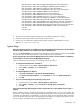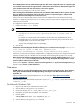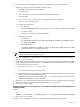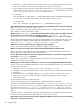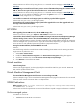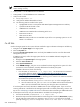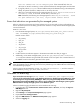HP Systems Insight Manager 5.3 Technical Reference Guide
When drilling down on links on the System Page, time-outs occur.
Solution:
This error often happens when the HP SIM Management server can see multiple subnets. However,
the system that the user is browsing from cannot. When drilling down on some links (like Management
Agents), HP SIM connects to http://systemIPaddress:2301 with added URL information. This link connects
directly to the agent running on that system. The machine that the user is browsing from must speak to the
system in question through TCP/IP (for example, be able to ping the system).
When drilling down on a Critical system, the System Page still displays all links that were present before
HP SIM could not talk to the system.
Solution:
This behavior is expected. Links remain in case the system in question is in a reboot state or some
other state of flux. If the system is actually down, the links time out when connecting to any agent or web
server.
System properties
After updating system properties, I cannot see the updates on the other pages in HP SIM.
Solution:
Changes are not reflected instantaneously. To see changes right away, click the refresh button in
your browser.
Task
The HP ProLiant Support Pack task runs for more than two hours.
Solution:
The HP SUM might have hung on the target system. Therefore, on the Task Results page, click
Stop to stop the task.
Go to the target system and from Task manager kill HPSumServerW32.exe.
To kill HPSumServerW32.exe:
1. Right-click on the Windows task bar and select Task Manager. The Task Manager window appears.
2. Select the Processes tab.
3. Select HPSumServerW32.exe, and click End Process.
When creating a task, I cannot use the Backspace key to delete text in any text box. How can I edit my entry?
Solution:
When creating a task, use your mouse to select the text to be corrected, or use the Delete key to
delete text from the text box. Enter the updated information.
When executing a task, the message Unknown OS appears.
Solution:
1. If the system that you are trying to execute a task against is a Windows system, verify that it was rebooted
after installation of SSH. A reboot is required to complete the installation.
2. Enable DMI, WBEM, or SNMP on the system so the type of operating system can be determined, and
then run identification and data collection to update the HP SIM database.
3. Verify that the commands to determine the operating system are working.
For Windows ver
For HP-UX and Linux uname
When running the Initial ProLiant Support Pack Install task, it fails.
Solution:
When running the Initial ProLiant Support Pack Install task on a Windows 2000 or Windows 2003
system, be sure to enter the domain in the Domain field. If the system is not part of the domain, enter the
target system name instead.
When running an SSH task on Windows, such as the Initial ProLiant Support Pack task, Install Open SSH or
Configure or Repair Agents, I receive an error indicating I cannot connect to the remote system.
Solution:
1. Click Tools→Command line tools→Windows→dir.
2. From the c:\ prompt on the target system, enter dir. If you get the partition output, then SSH is functioning
correctly.
3. If SSH is not functioning correctly, see the
Secure Shell (SSH) in HP SIM 5.x
white paper at http://
h18013.www1.hp.com/products/servers/management/hpsim/infolibrary.html for more information.
652 Troubleshooting