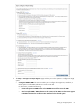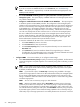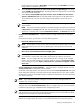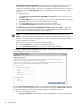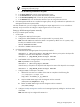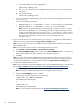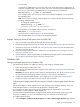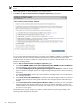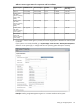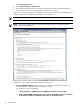HP Systems Insight Manager 5.3 Technical Reference Guide
c. From the CMS:
To subscribe to WBEM Events, you must have root access. If the Global Protocol Setting does not
match the managed system or does not contain root access, the subscription for WBEM Indications
fails. You can verify what access WBEM has by running the following command line:
mxnodesecurity –l –p wbem –n <systemname>
If the managed system does not have a root level user credential configured, you can add it for
the individual system.
Note: You can use the Configure or Repair Agents tool to perform this step without permanently
recording a root password.
• To change the individual system:
mxnodesecurity -a -p WBEM -c \
<username:password> -n <systemname>
d. From the CMS, run the WBEM Indications/Events command line:
mxwbemsub -l -n <systemname>
See “Subscribing to WBEM indications” for more information.
Your managed systems are now ready to be managed by HP SIM.
Example: Setting up remote HP-UX systems from an HP-UX CMS
1. Sign in to HP SIM on the HP-UX with full CMS administrative privileges.
2. Run the First Time Wizard if you have not already. See “Running a discovery task” for more information.
3. Run discovery if you have not already. See “Using the First Time Wizard” for more information about
running the First Time Wizard.
4. Ensure the managed system software is installed. For more information, see “Installing the required
software on an HP-UX system”.
5. Run the Configure or Repair Agents feature to configure the managed system. For more information,
see “Configuring the managed system software for HP-UX systems”.
Windows CMS
Setting up managed systems from a Windows CMS
Use the following checklist as a guideline to assist you with setting up managed systems.
1. Ensure that HP SIM is installed on the CMS.
2. Ensure the First Time Wizard has been completed on the CMS. See “Using the First Time Wizard” for
more information.
Important: You must run discovery before setting up managed systems. See “Running a discovery task”
for more information. Configuring automatic discovery is part of the First Time Wizard.
3. Configure the managed system software. See Configuring the managed system software using the
Configure or Repair Agents feature from the CMS for more information.
Configuring the managed system software using the Configure or Repair Agents feature from the
CMS
The HP SIM Configure or Repair Agents tool is a quick and easy way to configure Windows, Linux, and
HP-UX managed systems to communicate with HP SIM from a Windows CMS.
To run Configure or Repair Agents remotely against multiple systems simultaneously, you must have
authorizations to run the Configure or Repair Agents tool.
You must have full CMS administrative privileges to modify the HP SIM community strings in the system
security file. In addition, you must enter administrator-level user credentials for the target system.
To configure agents remotely:
1. Select Configure→Configure or Repair Agents. The Step 1: Select Target Systems page appears.
Setting up managed systems 67