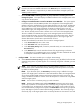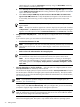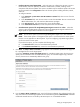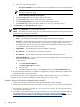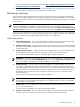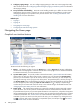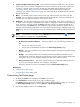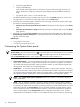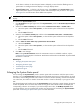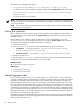HP Systems Insight Manager 5.3 Technical Reference Guide
control, see
HP Version Control Installation Guide
at http://h18013.www1.hp.com/products/servers/
management/agents/documentation.html.
5. Run the Configure or Repair Agents feature. For more information, see “Configuring the managed system
software using the Configure or Repair Agents feature from the CMS”.
Performing initial setup
The initial setup involves setting up
managed systems
, configuring
discovery
, configuring event handling,
adding
users
, and defining authorizations. It assumes that you just completed the installation of your
CMS
.
If you bypassed or canceled the First Time Wizard, the following steps assist you in setting up your environment
to run HP SIM.
NOTE: The First Time Wizard starts the first time a user with
administrative rights
signs in to HP SIM. If the
wizard is canceled before completion, it restarts each time a user with administrative rights signs in. You
can cancel and disable the wizard from automatically starting by selecting the Do not automatically show
this wizard again checkbox. You can manually start the wizard by selecting Options→First Time Wizard.
If you are a new administrator of an existing
management domain
, it might be useful for you to familiarize
yourself with these steps, even though your CMS has already been through the initial setup. The steps in this
process are common
tasks
that HP SIM administrators perform on a regular basis.
Initial setup process
1. Set up managed systems To set up managed systems, install the required
management agents
and
configure HP SIM software. See “Setting up managed systems” for more information.
2. Configure storage systems If you have
storage systems
on your network, you must install and configure
their
SMI-S providers
before HP SIM can discover them. See “Configuring HP SIM with storage systems”
for more information.
3. Configure protocol settings Configuring the protocol settings defines what
systems
are added to HP
SIM using discovery in the next step. See “Setting global protocols” for more information.
If you ran the First Time Wizard, the protocol settings might already be configured.
IMPORTANT: If you have storage systems on your network, you must add the user name and password
for each
SMI CIMOM
to the Default WBEM settings section of the Global Protocol Settings page.
If you do not add this information, your storage systems are not discovered.
4. Configure discovery Discovery is the process that HP SIM uses to find and identify the
systems
on
your network and populate the
database
with that information. A system must first be discovered to
collect data and track
system health status
.
Automatic discovery
searches the network for systems running
specific protocols. It runs automatically every 24 hours, but the process can be manually executed or
scheduled to execute at other times. See “Configuring automatic discovery” for information about
automatic discovery.
If you ran the First Time Wizard, discovery might be completed.
IMPORTANT: If you have storage systems on your network, you must add each
SMI CIMOM
IP address
to a discovery task. If an SMI CIMOM IP address is not included in a discovery task, the associated
storage system is not discovered.
5. Add new users You can add any user with a valid network login to HP SIM. See “Users and user
groups” for more information.
If you ran the First Time Wizard, new users might already be added.
6. Configure e-mail settings You can configure e-mail settings so that users receive e-mail notification
of certain
events
. See “Configuring e-mail settings” for information about e-mail settings.
Performing initial setup 75