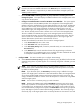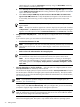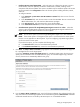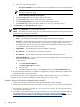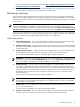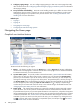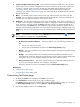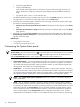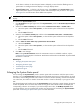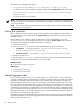HP Systems Insight Manager 5.3 Technical Reference Guide
7. Configure paging settings You can configure paging settings so that users receive pages that notify
them of certain events. See “Configuring modem settings for paging on Windows systems” for information
about paging settings.
8. Set up automatic event handling Automatic event handling enables you to define an action that HP
SIM performs when an event is received. You can set up automatic event handling to use the e-mail
and paging settings that you specified in the previous sections. See “Creating an automatic event
handling task” for more information.
Related topics
• Signing in
• Signing out
• Navigating the Home page
• Configuring HP SIM with storage systems
Navigating the Home page
Graphical user interface features
The GUI includes the following six regions:
1. Banner The banner provides a link to the Home page, a link to Sign Out of HP SIM, and displays
the user that is currently signed in. Click the minimize icon in the top right corner to minimize the banner.
To maximize the banner, click the maximize icon.
2. System Status panel This panel provides uncleared event status,
system health status
information,
and an alarm to notify you about certain events or statuses. You can customize the System Status
panel for your environment. If you do not need to view this panel at all times, you can collapse it by
clicking the minus sign in the top right corner of the panel. To expand the panel, click the plus sign. If
the System Status panel is collapsed and an alarm is received, the panel expands to show the alarm.
You can enlarge the panel clicking the Open in new window icon ( ) to display a separate large
window that you can resize and view from across a room without sitting at the HP SIM terminal. See
“Enlarging the System Status panel” for more information.
3. Search panel The search feature enables you to search for matches by system name and common
system attributes. You can also perform an advanced search for matches based on selected criteria.
To speed the search process, as you enter system information in the search box, a dropdown list appears
listing systems that begin with the text you are entering. You can select from the dropdown list or continue
to enter the information. See “Search criteria” for more information about the types of search criteria
available. If you do not need to view this panel at all times, you can collapse it by clicking the minus
sign ( ) in the top right corner of the panel. To expand the panel, click the plus sign ( ). See “Basic
and advanced search” for more information.
76 Getting started