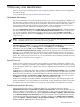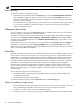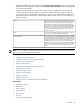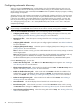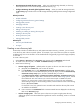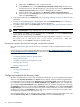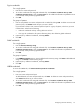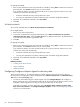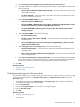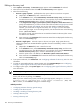HP Systems Insight Manager 5.3 Technical Reference Guide
NOTE: With the exception of the SNMP Authentication Failure trap, all traps trigger an automatic discovery.
First discovery
You can start a discovery in the following ways:
• Execute discovery immediately from the Discovery page, select the System Automatic Discovery
task, click Edit to configure the task for your environment, and then click Run Now. The discovery
process starts immediately. The discovery progress is updated as the systems are discovered, until the
discovery process is complete.
• Allow sufficient time for a complete discovery and
identification
to be performed. Times vary, depending
on your network, bandwidth, and discovery settings. In most cases, the discovery process finds all
systems by pinging the network.
Subsequent discoveries
You can run discovery any time from the Discovery page. For subsequent discoveries, you can specify the
subnets or systems to interrogate and the schedule to follow.
For the most comprehensive discovery and identification, always select SNMP, DMI, WBEM, and HTTP as
the protocols on the Options→Protocol Settings→Global Protocol Settings page. Configure default
community strings and WBEM passwords on the Global Protocol Settings page. See “Global protocols”
for additional information.
Status indicators let you know when discovery is running, and the column, Last Run, displays running, the
percentage of completion, the number of pings attempted, and the systems processed. A processed
system is one in which the IP address has been either identified or found unresponsive. However, a processed
system is not always added to the database.
Hosts files
Hosts files are used by manual discovery to manually add multiple
systems
to the HP SIM
database
, and are
usually used only one time to import systems. You can use an existing
hosts file
, a file created from the HP
SIM database, or an HP SIM exported hosts file as the basis for adding systems. Typically, the file contains
a listing of the names of systems, system IP addresses, and any alias names that are used for the system.
Importing the hosts file bypasses the need for immediate discovery. For example, in the case of a catastrophic
system failure, you could import a backup hosts file as the basis for reconfiguring your management
environment and automatically repopulating the database. Adding the systems using the hosts file utility
does not replace systems in the database. For example, if a system listed in the hosts file has the same IP
address as an existing system, the duplicate is ignored. Any systems that previously existed in the database
are not modified.
You can import hosts files from the following sources:
• The HP SIM database, which imports the system data, creates a hosts file, and sorts the data types
according to your selection
• Another system that has an existing hosts file
To create and manage hosts files, click the Hosts Files tab on the Discovery page.
Options for adding a single system
• Know the IP address or host name of the system. If you know at least one of these, HP SIM can find the
other by validating the information with the
Domain Name Service
(DNS) for the network.
• To add a
cluster
and its nodes, enter each IP address separately.
• Decide if you want to set the
system type
, subtypes, or WBEM credentials as well as the product model.
92 Discovery and identification