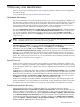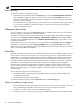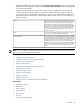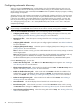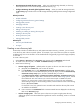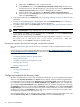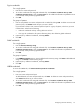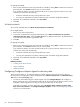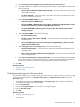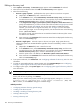HP Systems Insight Manager 5.3 Technical Reference Guide
Configuring automatic discovery
When you access the Discovery page, a table displays a list of all available discovery tasks. You can
configure multiple instances of discovery with each instance having its own schedule and set of inclusion
ranges. When a discovery task is executed, the Last Run column is updated to display its progress, including
the percentage of completion.
Automatic discovery and completion percentages are calculated by weighting two factors: the ping sweep
(performed on each host) is 10% of the process; the system identification is 90% of the process. If no host
is found on an IP address, the system identification is considered complete. For example, you have 100
hosts in your discovery range. If 50 hosts have been pinged, but only 10 identified, you have: 50/100 *
.10 = 0.05 (ping sweep) 10/100 * .90 = 0.09 (identification) 0.05 + 0.09 = 0.14 * 100 = 14% (total
completed percentage).
NOTE: You can run only one discovery task at a time. If you select to run more than one discovery task,
the percentage in the Last Run column remains at 0% until the currently running task is complete.
Under the For all automatic discoveries section, the following options are available:
• Configure general settings Select this option to configure settings that apply to all discovery tasks.
See “Configuring automatic discovery general settings” for more information.
• Manage hosts files Select this option to manage hosts files. See “Managing hosts files” for more
information.
• Configure global credentials Select this option to configure global credentials. See “Global credentials”
for more information.
• Configure global protocol settings Select this option to configure global protocol settings. See “Setting
global protocols” for more information.
Note: To discover clusters correctly, you must enable SNMP with the correct security settings on HP SIM
on the target systems.
Note: DMI identification is supported only on Windows and HP-UX-based
CMS
installations and only
like operating systems are identified. For example, a Windows-based CMS identifies only
Windows-based DMI systems, and an HP-UX-based CMS identifies only HP-UX-based DMI systems.
From the Discovery page, you can also:
• Create a new discovery task Click New and the New Discovery section appears. See “Creating a
new discovery task” for more information.
• Edit an existing discovery task Select a task from the table,and click Edit. The Edit Discovery section
appears. See “Editing a discovery task” for more information.
• Enable or disable a discovery task Select a task and click Disable to disable the schedule of an
enabled task. If a task is disabled, the button changes to Enable. To resume automatic execution of
the task, click Enable. See “Disabling or enabling an existing discovery task” for more information.
• Delete an existing discovery task Select a task from the table and click Delete. See “Deleting a
discovery task” for more information.
• View Task Results This button displays the task results for the current discovery task.
• Run a discovery task Select the task you want to run and click Run Now. When a task is running,
the Run Now button changes to a Stop button. See “Running a discovery task” for more information.
• Stop a discovery task from running Select the running task and click Stop. See “Running a discovery
task” for more information.
94 Discovery and identification