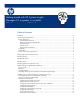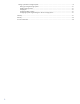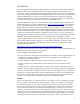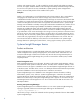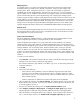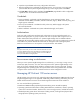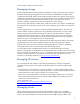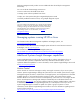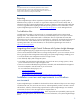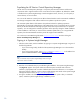Getting started with HP Systems Insight Manager 6.0 or greater in a smaller Windows environment
5
Mana
ged systems
A managed system is any system in the management domain that communicates with the CMS.
Managed systems can include servers, desktops, workstations, storage, printers, laptops, hubs,
storage systems, SANs, management processors, or routers with
an IP address. To get the full
capabilities from
Systems Insight Manager
, ProLiant servers
must
have one or more management
agents installed. You can install the ProLiant Windows management agents onto ProLiant PL300 series
servers and above directly from
Systems Insight Manager
(
see
Configuring the managed system
software using the Configure or Repair Agen
t
s feature from the CMS)
. ProLiant 100 series servers and
non
-
HP platforms can be managed using standards
-
based management protocols such as Windows
Man
agement Instrumentation (WMI) and SNMP. HP storage arrays
and
infrastructure and non
-
HP
storage arrays are managed using standards
-
based management protocols such as SNMP, SMI
-
S
(Storage Management Initiative Specification) and WBEM (Web
-
Based Enterprise M
anagement.)
Network clients
You can access
Systems Insight Manager
from any network client. The network client can be part of
the management domain and must be running a compatible browser to access the GUI or an SSH
client application to securely access t
he CLI.
Systems and event collections
Events are SNMP traps, WBEM indications
,
or other notifications from managed systems to alert
Systems Insight Manager
of failures, passing thresholds or other abnormalities.
Systems Insight Manager
enables you to group
systems and events by attributes or by selecting
individual systems using system collections.
Systems Insight Manager
comes with a standard set of
system collections that logically group systems and events based on information in the
Systems Insight
Manag
er
database, such as operating system, hardware platform, status, event type, and other
criteria. In addition, you can create your own collections that enable you to automatically select
systems or events from the database for specific tasks and monitoring
actions. System collections are
dynamic
.
A
ny
time a system reflects the criteria of an existing collection, it becomes available in that
collection.
To create a custom collection:
1.
Click
Customize
in the
System and Event Collections
panel
on the left side
of the
Systems Insight
Manager
screen
. The
Customize Collections
page appears.
The
Customize Collections
page enables you to delete, copy, move, or edit existing collections or
create new collections.
2.
Click
New
.
3.
Choose one of the following:
–
Select c
ollect
ion criteria
(attributes)
, which
are defined by logical operators and system
properties, such as IP address range, total system memory, operating system type, system
type, member, and so on. You can add as many criteria as needed to define your collection.
–
S
elect individual systems
.
–
C
reate
a combination of
collections that contain both systems
and
event attributes.
4.
After you define the collection, click
Save As Collection
.
The
collection appear
s
in the System and
Event Collections tree on the left.
I
f you
save your collection under Private
, then
only the user who
is currently logged in can view
it.
5.
Test your new collection by selecting it from the
System and Event Collections
panel.
6.
Select
Configure
Configure or Repair Agents
.
The
Configure or Repair Agent
s
page appears.
Step through CRA to install and c
onfigure SNMP
, WBEM
and security
on managed systems.
7.
Select the collection or individual systems to be configured. If you created a custom collection in
step 1, select the same collection.
The
Install Provid
ers and Agents (optional)
page appears.