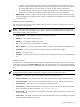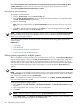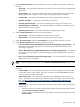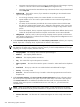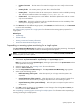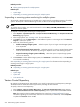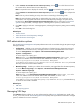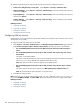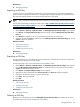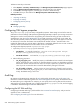HP Systems Insight Manager 5.2 Update 2 Technical Reference Guide
Related procedure
▲ Editing system properties for multiple systems
Related topics
• System Page
• Suspending or resuming system monitoring for multiple systems
Suspending or resuming system monitoring for multiple systems
The Suspend or Resume Monitoring tool enables you to set the timer for suspending monitoring of multiple
systems. The Suspend or Resume Monitoring tool has no effect on HP Storage Essentials systems.
NOTE:
To complete this procedure, you must be authorized to use the EDIT_SYSTEM_PROPERTIES tool on the
systems you want to update.
To suspend or resume system monitoring for multiple systems:
1. Select Options→System Properties→Suspend or Resume Monitoring. The Suspend or Resume
Monitoring page appears.
2. Select target systems. See “Creating a task” for more information.
3. Click Next. You can click Add Targets to add additional systems or select targets and click Remove
Targets to remove the systems.
4. Select one of the following options:
• Enable monitoring of target systems Select this option if you no longer want the target systems
to be suspended.
• Suspend monitoring of target systems for Select this option if you want to suspend target systems
for a set amount of time. Set the time by clicking the dropdown arrow and selecting an option.
• Suspend monitoring of target systems indefinitely Select this option to suspend target systems
until it is set otherwise.
5. Click Previous to select different target systems, click Schedule to schedule the task, or click Run Now
to run the task immediately.
See “Suspending or resuming system monitoring for a single system” for information about suspending or
resuming monitoring for a single system.
Related procedure
▲ Suspending or resuming system monitoring for a single system
Related topics
• System Page
• System tab
• Tools & Links tab
Version Control Repository
HP Systems Insight Manager (HP SIM) enables you to specify an HP Version Control Repository Manager.
The VCRM stores the latest HP ProLiant Support Packs providing the latest software.
To specify a Version Control Repository:
1. Select Options→Version Control Repository. The Version Control Repository page appears.
2. Under Select the default version control repository, select a system that has the VCRM installed.
Note: The system that has the VCRM installed must be trusted. See “Trusted certificates” for more
information regarding trust relationships. After the trust relationship is established, click Last Update
to update the Trusted? column to Yes.
596 Administering systems and events