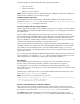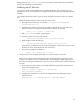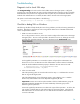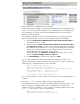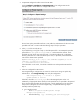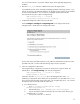Secure Shell (SSH) in HP Systems Insight Manager 5.1 and 5.2
26
5.
Is OpenSSH configured to allow access from HP SIM?
Use the
Configure
Configure or Repair Agents
tool to configure SSH on t
he
managed system. Check the box to configure SSH access.
This tool sets up the passwd file and host or user public key authentication for the user name
specified in this task. Continue with the following steps to verify its operation.
6.
Is the
pass
wd
file correctly set up?
If you failed to log in using ssh in step 3, check the passwd file. Use Notepad to open the
passwd file in
C:
\
Program Files
\
OpenSSH
\
etc
and examine the contents. There
should be an entry for the user name from step 1, and this s
hould specify a valid home
directory (either the user’s real home directory if it exists, or hpsimssh). Note that domain
users have a domain name specified:
MyAdmin:unused_by_nt/2000/xp:500:513:U
-
BRIAN06
\
MyAdmin,S
-
1
-
5
-
21
-
1148942700
-
1292286586
-
3675345140
-
5
00:/home/Administrator:/bin/switch
If the information is not correct, use sshuser to add the user and repeat the SSH test from
step 3.
7.
Is the user configured for SSH access?
Use mxagentconfig to configure the user name for remote access using user publ
ic key
authentication. Use
mxagentconfig
–
c
to verify the configuration.
CMS> mxagentconfig
-
c
–
n blade08
-
u myadmin
myadmin@blade08: success
If this fails, check the
authorized_keys2
file on the managed system in the .ssh
subdirectory of appropriate ho
me directory for the specified user, as specified in the passwd
file. It should contain the public key from the CMS. See the
Diagnostic tool to check SSH
setup
section to diagnose errors from mxagentconfig. Complete the followin
g steps to
manually install user public keys:
a.
On a Windows CMS:
i.
Go to
C:
\
Program Files
\
HP
\
Systems Insight
Manager
\
config
\
sshtools
.
ii.
Enter the following:
copy .dtfSshKey.pub authorized_keys2
.