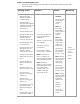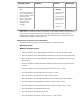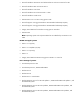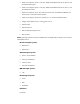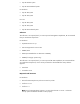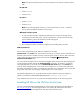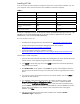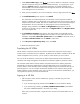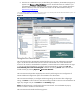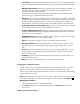Getting started with HP SIM 5.3 in a smaller Windows environment (417431-005, January 2008)
7. Under Select Installation Type, select Custom if you want to deselect a component or change
individual component settings for the drive, installation directory, or program group. If you
perform a Typical installation, the packages selected by the installer by default will be
installed. Refer to the HP SIM Installation and Configuration Guide for Microsoft® Windows
on the Management CD for assistance.
8. When you are prompted for your account credentials, enter your login password. Click Next.
9. The Install Summary screen appears. Click Install.
The components are installed sequentially, and the status of each component installation
appears. Installation times vary depending on the speed of the host server processor. After all
components have been installed, they have an installed status. See the section Populating the
HP VCRM below for more information on configuring the Version Control Repository
Manager during installation. Click Next. The Registration page appears. Enter the
product key for HP SIM in the given fields and click Register Now. Click Register Later if
you want to register later.
10. The Installation Complete page appears. The page includes a link attached with the
page to view more information regarding Version Control. You must reboot the server after
installation. Select Yes, reboot this system now and click Finish to reboot the server, or
select No, I will reboot later and click Finish to reboot later.
11. In the HP Systems Insight Manager Setup screen, click Finish.
12. Restart the HP SIM host system.
Populating the HP VCRM
The HP VCRM is a repository that stores the software and firmware components used to support
ProLiant servers on Windows and Linux platforms. By default, the HP VCRM is installed on the HP SIM
central management server; however, you can specify a custom directory or server location.
You can use the HP VCRM as a central point to define software baselines and to automate the
installation and change management of HP software and firmware updates to production systems.
The automatic update feature of the HP VCRM is the preferred solution for updating repositories
automatically. The automatic update feature of the HP VCRM keeps servers connected to HP for
proactive delivery of the latest HP ProLiant and Integrity Support Packs and components directly to a
specified repository. You can configure the automatic population of the repository during the HP
VCRM installation or after installation. In the event you cannot use the automatic update feature, you
can populate the repository from the HP SmartStart CD.
Signing in to HP SIM
1. After the system restarts, test the installation by signing in to HP SIM using one of the
following methods:
• If you are browsing locally, double-click the HP SIM icon on the Windows desktop.
• If you are browsing remotely, type HTTPS://CMSMachineName:50000 in the Address
bar (where CMSMachineName is the name of your CMS).
Note: After you restart the CMS, it might take a few minutes for the HP SIM HTTP server to
initialize.