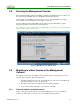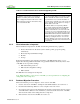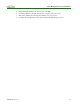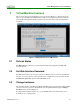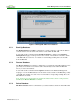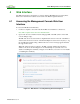PCoIP Management Console User Manual (Issue 12)
PCoIP Management Console User Manual
TER0812002 Issue 12 32
TER0904003_Issue_X-PCoIP_MC_Release_Notes.pdf: Teradici PCoIP
Management Console Release Notes, where X is the current issue number
2.3 Installing the Management Console using VMware
Player
1. Download the VMware Player application. The MC is distributed as a VMware virtual
machine (VM) contained in a zip file. The VM is run using VMware Player. VMware
Player is an application that you can download from
http://www.vmware.com/download/player/. Follow the directions provided by VMware
to download and install this application on the MC host machine.
2. Extract the contents of the file PCoIP_MC_relA-B-C_vDEF.zip into a folder on the MC
host machine. The release number (A-B-C) and build ID (DEF) are encoded in the
filename.
3. To start the MC, open the folder from step 2. Double-click the file PCoIP_MC_relA-B-
C_vDEF.vmx to launch VMware Player and have it load the MC VM.
You can also start the MC from within VMware Player. Select File->Open a Virtual
Machine, and then navigate to the PCoIP_MC_relA-B-C_vDEF.vmx file. Click Open.
Once VMware Player has launched the MC at least once, you can restart the MC from
within VMware Player’s startup screen by double-clicking on the PCoIP MC entry in the
list of recently opened VMs.
2.4 Installing the Management Console into your Existing
VMware ESX™ Server
1. Download and install the free VMware vCenter™ Converter™ client from
http://www.vmware.com/products/converter/. You must use this standalone tool to
import the MC VM into a VMware ESXi host. Failure to do so can result in ESXi host
crashes, high CPU usage, and poor MC performance.
2. Click the Convert Machine button to launch the Conversion wizard.
3. Select source type VMware Workstation or other VMware virtual machine.
4. Use the Browse button to locate the PCoIP MC's .vmx file. Click Next.
5. Select the destination type VMware Infrastructure virtual machine.
6. Enter the address, user name, and password of either the VMware vCenter or the
VMware ESX host. Click Next.
7. Edit the virtual machine name (optional), and then click Next.
8. Review the options, and then click Next.
9. Click Finish to begin the conversion.
10. Once complete, start the VM through VMware vSphere client or your preferred
mechanism.
11. See section 2.2 to learn about the contents of the MC virtual machine.