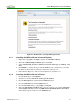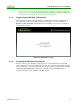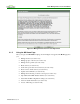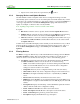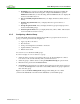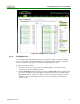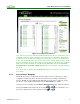PCoIP Management Console User Manual (Issue 12)
PCoIP Management Console User Manual
TER0812002 Issue 12 42
Figure 4-2: Web Interface Security Warning in Firefox
4.1.1 Installing the MC Certificate in Internet Explorer
1. Right-click on pcoipmc_cacert.p7b, and then select Install Certificate.
2. When the Certificate Import Wizard appears click Next.
3. Select Automatically select the certificate store based on the type of certificate. Click
Next.
4. Click Finish to complete the import. The PCoIP MC CA Root Certificate is now added
the Windows' Trusted Root Certification Authorities certificate store.
5. Restart Internet Explorer so that it rescans the Windows' certificate store.
4.1.2 Installing the MC Certificate in Firefox
1. From the Tools menu, select Options.
2. Click the icon labeled Advanced" at the top of the window.
3. From the Encryption tab, click the View Certificates button.
4. From the Authorities tab, click the Import button.
5. From the Select File dialog, open pcoipmc_cacert.pem.
6. When the Downloading Certificate dialog appears, check the option labeled Trust this
CA to identify web sites and then click OK. The PCoIP Management Console Root
CA certificate appears in the list on the Authorities tab.