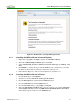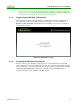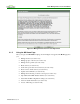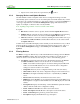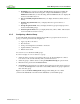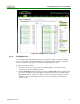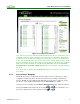PCoIP Management Console User Manual (Issue 12)
PCoIP Management Console User Manual
TER0812002 Issue 12 49
Text field: Lets you enter a text string. The MC displays all devices in which the
device Field value matches the string. For example, if the Field menu specifies
Firmware Version and you enter the string 1.9 in the Text field, the tool displays all
devices loaded with release 1.9.
Processor Family dropdown menu: Lets you display all devices (Tera1 devices or
Tera2).
Peerings dropdown menu: Lets you display all devices (peered devices or
unpeered).
Groups dropdown menu: Lets you display all devices (grouped, ungrouped, and
devices in individual groups).
Status dropdown menu: Lets you display all devices (online, offline, with an active
session and without an active session).
4.2.5 Configuring a Device Group
You should add all devices that are managed by the MC to a group. If a device is not in a
group, you cannot perform the following actions:
Apply a profile to the device
Peer the device
Send power management commands to the device
Update firmware on the device
Edit the device name
See section 1.3.1 for details about MC groups.
To add or reassign one or more devices to a group:
1. Select the device or devices to be added to the group. To select multiple zero client or
host devices, hold down the shift key while you select the devices.
2. Select the group to add the devices to using the Destination Group drop-down menu.
3. Enter the device password in the Password field.
4. Click Add. The selected devices are added to the specified group if the device password
is correct. The Group field for each device successfully added to the group is updated to
that of the new group.
Figure 4-8 shows the Device Management webpage when adding two zero clients
(“Discovered 120420-236” and “Discovered 120420-238”) to the Default group.