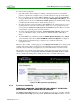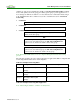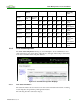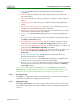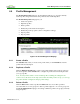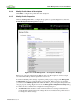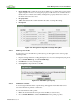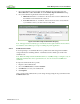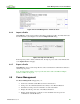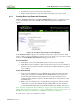PCoIP Management Console User Manual (Issue 12)
PCoIP Management Console User Manual
TER0812002 Issue 12 65
not started: The MC has not yet checked this device for AutoConfig rule
compatibility.
failed error: The device failed to be added to this group for a reason other than
AutoConfig criteria.
failed offline: The device could not be reached for verification of AutoConfig rule
criteria.
failed IP range check: The device does not match the AutoConfig rule IP range
criteria.
failed password check (no password): The device does not match the no password
setting for the rules that matched the device’s IP address.
failed password check (no match): The device does not match the password criteria
for the rules that matched the device’s IP address.
added to group: The MC finished adding the device to this group and applies the
profile.
AutoConfig disabled: The device was discovered while AutoConfig was disabled on
the Manage AutoConfig webpage.
failed DHCP option group name check: The device failed to be added to a group
because the group specified in the MC AutoConfig Group could not be found.
failed AutoConfig (DHCP option matching off): The device failed to be added to this
group because the DHCP Option Matching was disabled.
failed AutoConfig (disabled by DHCP option): The device failed to be added to this
group because the MC AutoConfig Behavior option was set to 2 - Do not
AutoConfig.
Persistent AutoConfig Pending: The MC has not yet checked this device for
Persistent AutoConfig rule compatibility.
Persistent AutoConfig Success: The MC finished checking the compatibility and
moved the device to this group if needed. The profile is applied.
Persistent AutoConfig disabled: The device was found to have the settings different
from the group’s profile, but Persistent AutoConfig was disabled on the Manage
AutoConfig webpage.
Note: A device with a status of not started shows an AC Pending label in the Device
Management page. While a device is in this state, you cannot manually add it to a group.
Once the device is completed with AutoConfig, its assigned group name is shown.
4.3.5.2 Retry AutoConfig
Click Retry to re-apply AutoConfig to devices that had previously failed AutoConfig. The
total number of failed devices is displayed in the same box.
4.3.5.3 Apply AutoConfig
Click Apply AutoConfig to apply AutoConfig to ungrouped devices that were discovered
while AutoConfig was turned off. The total number of devices being applied appears in the
same box.