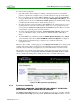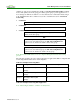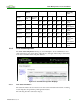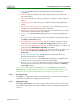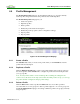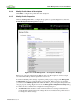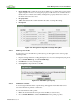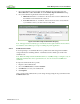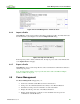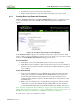PCoIP Management Console User Manual (Issue 12)
PCoIP Management Console User Manual
TER0812002 Issue 12 69
3. Choose the firmware version from the existing firmware versions in the select box.
Error! Reference source not found. shows the Link to Imported Firmware dialog.
4. Choose the firmware replacement criteria from these options:
Different: Firmware is overwritten on the device if its version is different from
the firmware version listed in the select box.
Less than: Firmware is overwritten on the device if its version is less than the
x.y.z firmware version you enter in the text entry field.
Figure 4-24: Link to Imported Firmware Property
Note: All supported device family types are indicated in the sqaure brackets. Devices that do
not match the device family type are ignored during the profile application.
4.4.5.3 Certificates in a Profile
You can upload up to 16 certificate files into a profile and set their usages. The available
storage indicates the remaining number of certificates and how much space is left in the
certificate store.
Note: When the Simple Certificate Enrollment Protocol (SCEP) setting is configured, only 14
additional certificate files can be uploaded since two slots are reserved for SCEP server
certificates.
To upload a certificate file into a profile:
1. Prepare a valid certificate file
2. Choose Certificate Store, and then Add New
3. Click Browse to locate your certificate file
4. Click Upload
Once you upload the certificate file you can assign an usage using the dropdown menu in the
Certificate Store tab.