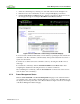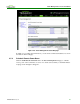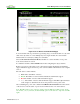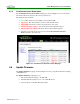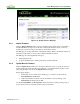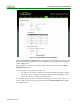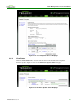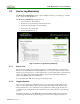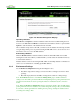PCoIP Management Console User Manual (Issue 12)
PCoIP Management Console User Manual
TER0812002 Issue 12 72
1. Select the command type by selecting one of the radio buttons shown in Figure 4-27.
2. Filter the devices the command may be sent to using the Group dropdown menu.
3. Click the View Devices to Change button to display a new webpage. Figure 4-28 shows
the webpage that supports sending the PCoIP Processor Reset command.
Figure 4-28: Schedule Device State Change Command Webpage
You can send the commands immediately or in the future by specifying the date and time the
command is sent. The command is sent immediately if the specified date/time is less than or
equal to the current time.
You must choose which devices the command is sent to by selecting the checkbox next to
each target.
To schedule the command(s), click the Schedule PCoIP Processor Resets button after
configuring the date/time and selecting the devices to send the command to.
After scheduling the command(s), click the View Status link on the left side of the screen to
view the status of the command(s).
4.5.2 Power Management Status
Click the View Status link on the Power Management webpage toview status information
on commands sent to and pending commands that have not yet been sent to PCoIP devices. It
also displays the current power state of host PCs/workstations. Figure 4-29 shows an example
of the Power Management Status webpage.