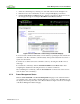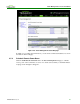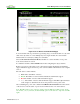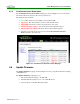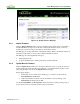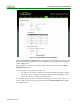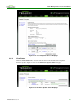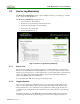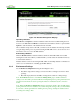PCoIP Management Console User Manual (Issue 12)
PCoIP Management Console User Manual
TER0812002 Issue 12 74
Figure 4-30: Set Remote Power Down Webpage
You can schedule remote powerdown by specifying day(s) of a week and time of a day. Ctrl-
click on the day-selector to select multiple days in a single schedule. You can schedule
different times for each day by adding more schedules.
Select the Power Down in Session Devices checkbox to set the schedule to force power
down devices that are in session.
To enable the schedule, click the Enable button after configuring the day(s) and time.
Remote power down only applies to zero client devices with both hardware and firmware
support. Hardware support for remote power down is available with firmware 3.2.0 or higher
version.
The four device counters include:
Black: The total number of devices
Green: The number of devices with both hardware and firmware support
Red: The number of devices without hardware support
Gray: The number of devices without firmware support. The MC requires firmware
3.2.0 or higher to determine if the device can perform a remote power down.
After scheduling the power down, click the View Remote Power Down link on the left side
of the screen to view the status of power down commands sent to zero client devices.
Note: The MC cannot power on the zero clients. Once the MC successfully powers off the
zero clients, you (or your users) should manually power on the devices to respond to the MC
again.