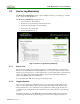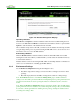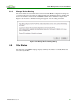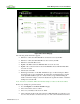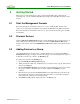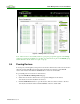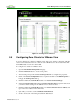PCoIP Management Console User Manual (Issue 12)
PCoIP Management Console User Manual
TER0812002 Issue 12 87
Figure 5-2: Peering a Pair of Devices
5.5 Configuring Zero Clients for VMware View
You can configure zero clients for VMware View. After a zero client is configured, a PCoIP
session can be started from the zero client. To start a PCoIP session, the end user must click
the Connect button on the zero client OSD.
To configure zero clients for VMware View:
1. Open the MC Profile Management webpage.
2. Click the Add New button to create a new profile.
3. After creating a new profile click the Set Properties link to configure the properties.
4. Click on the Session Configuration tab to expand it and click on the Edit Properties to
bring up the Set Properties dialog.
5. Click and enable the Set in Profile checkbox for Session Connection Type.
6. Select View Connection Server in the Session Connection Type dropdown menu. Now
you will see all the settings for the VMware View connection server.
7. Click and enable the Set in Profile checkbox for View Connection Server Address and
type in the server address in the value field.
8. Optionally you can also set the Certification Check Mode.
9. Scroll to the bottom of the dialog and click the Save button