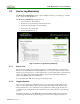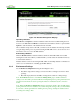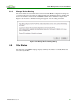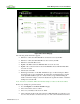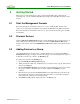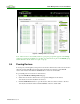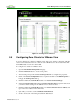PCoIP Management Console User Manual (Issue 12)
PCoIP Management Console User Manual
TER0812002 Issue 12 88
10. Depending on the Certification Check Mode and the server configuration a valid
certificate must be presented by the zero client. Click Add New button in the Certificate
Store tab to upload and assign a certificate file to the profile.
Note: See Knowledge Base 15134-1020 for details on downloading the View Connection
Server trusted root certificate.
11. Go to the Group Management webpage by clicking the GROUPS tab.
12. Click the Edit link for the Default group and select the profile in the dropdown menu.
13. Once you assign the profile to the Default group click the Apply Profile link to change
settings on all devices in the Default group.
5.6 Familiarizing Yourself with the MC
To become more familiar with the MC:
1. Review section 1of this document to become familiar with the different components in a
PCoIP deployment. This section also describes some fundamental concepts to be aware
of to use the MC.
2. Update the time zone of the MC using the VM Console interface. See section 3.6.
3. Create a profile and set one or more properties within the profile. A good parameter to
use to try this out on is the Language field in the Language Configuration settings. See
section 4.4 for details.
4. Create a group and assign the profile created in the previous step to the new group. See
section 4.3.
5. Assign some devices to the new group. See section 4.2.5.
6. Write the profile settings to the devices in the group and verify the settings were written
to the devices. See sections 4.3.1.5 and 4.3.2.
7. Create an AutoConfig rule matching the criteria of an undiscovered zero client. Choose a
group for this AutoConfig rule that uses a profile with a relatively simple parameter. See
sections 4.3.3 and 4.3.5.
8. Query and view the current device settings. See section 4.2.9.
9. Query and view the data stored in the device event log. Sections 4.2.9 and 4.2.10.6
describe two different ways of doing this.
10. Download new firmware to a device. See section 4.6.
11. Send reset commands to a device, and then view power management status information.
See section 4.5.
12. Back up the MC database, and then download it from the MC VM to an external server.
See sections 3.5.1 and 4.8.1.
13. Upload a backed up copy of the MC database to the MC VM, and then restore the active
database from the uploaded file. See sections 3.5.2 and 4.8.1.