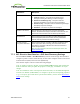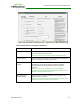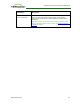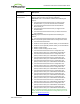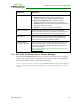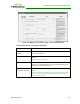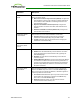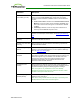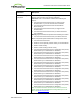PCoIP Zero Client and Host Administrator Guide (Issue 5)
Parameter Description
Connection Server
Cache Entry (1 to 25)
Enable the desired number of fields (up to 25) that may appear in the
cache on a user's OSD Connect page, and for each one, enter a
connection server IP address or FQDN to which a user is allowed to
connect.
l If Last servers used is selected in the Connection Server Cache
Mode field, a new connection server is added to the Server drop-
down menu whenever the user types in a valid server IP address
or FQDN.
l If Read-only is selected, a user can only select a server from a
read-only list in the Server drop-down menu.
Self Help Link Mode When enabled, enables the Self Help Link on user authentication
screens. For a description of this feature, see Enabling the Self Help
Link.
Auto Launch If Only One
Desktop
When enabled, users are automatically connected to their desktop
after user credentials are entered.
Enable Login Username
Caching
When enabled, the username text box automatically populates with
the last username entered.
Use OSD Logo for Login
Banner
When enabled, the OSD logo banner appears at the top of login
screens in place of the default banner. You can upload an OSD logo
from the OSD Logo Upload page.
Prefer GSC-IS Over PIV
Endpoint
When selected, the GSC-IS interface is used if a smart card supports
more than one interface such as CAC (GSC-IS) and PIV endpoint. If a
smart card supports only one interface, such as either CAC or PIV
endpoint, then only the CAC or PIV endpoint interface is used
regardless of this setting. This only affects smart card access
performed outside of PCoIP sessions.
Enable Peer Loss
Overlay
When enabled, the “Network Connection Lost” overlay appears on
the display(s) when a loss of network connectivity is detected. Normal
hypervisor scheduling delays can falsely trigger this message.
Note: This option is only available for a zero client. Desktop
applications that require the peer loss notification should re-enable
the feature through the OSD, AWI, or MC.
Enable Preparing
Desktop Overlay
When enabled, the "Preparing Desktop" overlay appears on the
display(s) when users log in.
Note: This overlay provides assurance that login is proceeding if the
desktop takes more than a few seconds to appear.
TER1206003 Issue 5 118
PCoIP® Zero Client and Host Administrator Guide