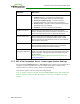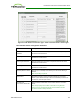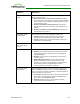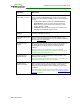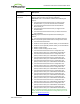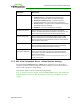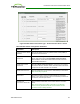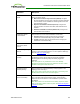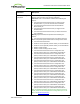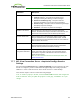PCoIP Zero Client and Host Administrator Guide (Issue 5)
Parameter Description
Certification Check
Mode
Select the level of verification performed on the certificate presented
by the connection server:
l Warn if the connection may be insecure (Default): Configure
the client to display a warning if an unsigned or expired certificate
is encountered, or if the certificate is not self-signed and the zero
client trust store is empty.
l Reject the unverifiable connection (Secure): Configure the
client to reject the connection if a trusted, valid certificate is not
installed.
l Allow the unverifiable connection (Not Secure): Configure the
client to allow all connections.
Certification Check
Lockout Mode
Select whether to lock or unlock Certification Check Mode:
l Unlocked: Select this option to allow users to change the
Certification Check Mode setting using the OSD or AWI.
l Locked: Select this option to prevent users from changing the
Certification Check Mode setting.
Clear Trusted
Connection Server
Cache
When enabled, clears the trusted connection server cache.
Use OSD Logo for Login
Banner
When enabled, the OSD logo banner appears at the top of login
screens in place of the default banner. You can upload an OSD logo
from the OSD Logo Upload page.
Enable Peer Loss
Overlay
When enabled, the “Network Connection Lost” overlay appears on
the display(s) when a loss of network connectivity is detected.
Normal hypervisor scheduling delays can falsely trigger this
message.
Note: This option is only available for a zero client. Desktop
applications that require the peer loss notification should re-enable
the feature through the OSD, AWI, or MC.
Enable Preparing
Desktop Overlay
When enabled, the "Preparing Desktop" overlay appears on the
display(s) when users log in.
Note: This overlay provides assurance that login is proceeding if the
desktop takes more than a few seconds to appear.
Enable Session
Disconnect Hotkey
When enabled, users can press the Ctrl+Alt+F12 hotkey sequence to
pop up the "Zero Client Control Panel" overlay, which lets them
disconnect the current session on the workstation or power off the
workstation.
Note: Before users can use this disconnect hotkey sequence, certain
other configuration options must be in place. See Disconnecting from
a Session for details.
TER1206003 Issue 5 128
PCoIP® Zero Client and Host Administrator Guide