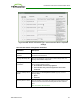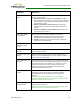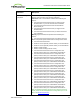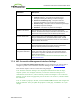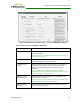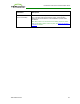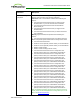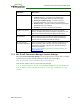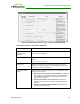PCoIP Zero Client and Host Administrator Guide (Issue 5)
Parameter Description
Certification Check
Mode
Select the level of verification performed on the certificate presented
by the connection server:
l Warn if the connection may be insecure (Default): Configure
the client to display a warning if an unsigned or expired certificate
is encountered, or if the certificate is not self-signed and the zero
client trust store is empty.
l Reject the unverifiable connection (Secure): Configure the
client to reject the connection if a trusted, valid certificate is not
installed.
l Allow the unverifiable connection (Not Secure): Configure the
client to allow all connections.
Certification Check
Lockout Mode
Select whether to lock or unlock Certification Check Mode:
l Unlocked: Select this option to allow users to change the
Certification Check Mode setting using the OSD or AWI.
l Locked: Select this option to prevent users from changing the
Certification Check Mode setting.
Clear Trusted
Connection Server
Cache
When enabled, clears the trusted connection server cache.
Enable Login Username
Caching
When enabled, the username text box automatically populates with
the last username entered.
Use OSD Logo for Login
Banner
When enabled, the OSD logo banner appears at the top of login
screens in place of the default banner. You can upload an OSD logo
from the OSD Logo Upload page.
Prefer GSC-IS Over PIV
Endpoint
When selected, the GSC-IS interface is used if a smart card supports
more than one interface such as CAC (GSC-IS) and PIV endpoint. If a
smart card supports only one interface, such as either CAC or PIV
endpoint, then only the CAC or PIV endpoint interface is used
regardless of this setting. This only affects smart card access
performed outside of PCoIP sessions.
Enable Peer Loss
Overlay
When enabled, the “Network Connection Lost” overlay appears on
the display(s) when a loss of network connectivity is detected.
Normal hypervisor scheduling delays can falsely trigger this
message.
Note: This option is only available for a zero client. Desktop
applications that require the peer loss notification should re-enable
the feature through the OSD, AWI, or MC.
Enable Preparing
Desktop Overlay
When enabled, the "Preparing Desktop" overlay appears on the
display(s) when users log in.
Note: This overlay provides assurance that login is proceeding if the
desktop takes more than a few seconds to appear.
TER1206003 Issue 5 132
PCoIP® Zero Client and Host Administrator Guide