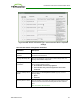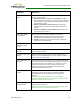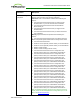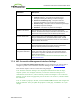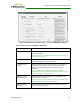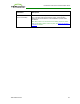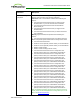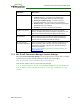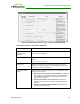PCoIP Zero Client and Host Administrator Guide (Issue 5)
Parameter Description
You can choose to display:
1. Show All messages – This option shows all disconnect
messages including Info, Warning, and Error messages.
2. Show Error and Warnings Only – This option hides info
messages and displays only error and warning messages.
3. Show Error Only – This option hides Info and Warning messages
and displays only Error messages.
4. Show None – Don’t show any disconnect messages.
Session Lost Timeout Enter the timeout (in seconds) for the connection of the active
session. The valid timeout range for this field is 5 to 60 seconds. The
session will be disconnected when this timeout period expires.
Custom Session SNI When enabled, sets a customized Server Name Indication (SNI)
string on authorized man-in-the-middle-enabled clients. The SNI
string is appended to the SSL/TLS HELLO when the client initates an
SSL connection with the host.
Enable DSCP When enabled, the device populates the Differentiated Services
Code Point (DSCP) field in the IP header, allowing intermediate
network nodes to prioritize PCoIP traffic accordingly.
Enable Transport
Congestion Notification
When enabled, transport congestion notification is enabled to allow
PCoIP endpoints to react accordingly if an intermediate network
node sets the congestion notification bit in either the IP header or
PCoIP transport header.
Note: For more information about the PCoIP transport header, see
PCoIP Packet Format.
7.7.8 MC: Connection Management Interface Settings
Select the Connection Management Interface session connection type from the MC to
configure a profile to use an external connection manager as the connection broker.
This selection requires a device restart after being changed.
Note: External connection managers can simplify the administration effort for large,
complex systems. In a managed connection, an external connection manager server
communicates with a device, and can remotely control and configure it. The connection
manager can also locate an appropriate peer for the device to connect to, and then initiate
the connection.
Note: To enable a property in the MC, click the Set in Profile checkbox and configure the
fields as indicated. After you update the properties on this page, click Save to save your
changes.
TER1206003 Issue 5 135
PCoIP® Zero Client and Host Administrator Guide