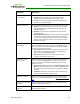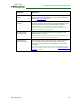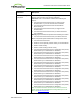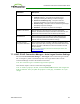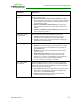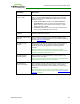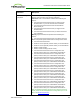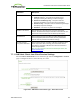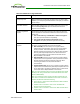PCoIP Zero Client and Host Administrator Guide (Issue 5)
Parameter Description
Use OSD Logo for Login
Banner
When enabled, the OSD logo banner appears at the top of login
screens in place of the default banner. You can upload an OSD logo
from the OSD Logo Upload page.
Enable Peer Loss
Overlay
When enabled, the “Network Connection Lost” overlay appears on
the display(s) when a loss of network connectivity is detected. Normal
hypervisor scheduling delays can falsely trigger this message.
Note: This option is only available for a zero client. Desktop
applications that require the peer loss notification should re-enable
the feature through the OSD, AWI, or MC.
Enable Preparing
Desktop Overlay
When enabled, the "Preparing Desktop" overlay appears on the
display(s) when users log in.
Note: This overlay provides assurance that login is proceeding if the
desktop takes more than a few seconds to appear.
Enable Session
Disconnect Hotkey
When enabled, users can press the Ctrl+Alt+F12 hotkey sequence to
pop up the "Zero Client Control Panel" overlay, which lets them
disconnect the current session on the workstation or power off the
workstation.
Note: Before users can use this disconnect hotkey sequence, certain
other configuration options must be in place. See Disconnecting from
a Session for details.
TER1206003 Issue 5 142
PCoIP® Zero Client and Host Administrator Guide