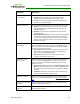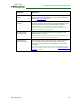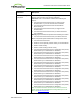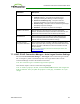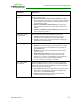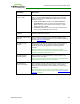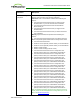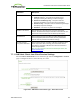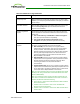PCoIP Zero Client and Host Administrator Guide (Issue 5)
Parameter Description
You can choose to display:
1. Show All messages – This option shows all disconnect
messages including Info, Warning, and Error messages.
2. Show Error and Warnings Only – This option hides info
messages and displays only error and warning messages.
3. Show Error Only – This option hides Info and Warning messages
and displays only Error messages.
4. Show None – Don’t show any disconnect messages.
Session Lost Timeout Enter the timeout (in seconds) for the connection of the active
session. The valid timeout range for this field is 5 to 60 seconds. The
session will be disconnected when this timeout period expires.
Enable DSCP When enabled, the device populates the Differentiated Services
Code Point (DSCP) field in the IP header, allowing intermediate
network nodes to prioritize PCoIP traffic accordingly.
Enable Transport
Congestion Notification
When enabled, transport congestion notification is enabled to allow
PCoIP endpoints to react accordingly if an intermediate network node
sets the congestion notification bit in either the IP header or PCoIP
transport header.
Note: For more information about the PCoIP transport header, see
PCoIP Packet Format.
7.7.10 MC: PCoIP Connection Manager + Auto-Logon Session Settings
Select the PCoIP Connection Manager + Auto-Logon session connection type from the
MC to configure a profile to automatically enter users' login details when a PCoIP
Connection Manager is used as the PCoIP session broker.
Note: This connection type is included to support future products.
This selection requires a device restart after being changed.
Note: To enable a property in the MC, click the Set in Profile checkbox and configure the
fields as indicated. After you update the properties on this page, click Save to save your
changes.
TER1206003 Issue 5 144
PCoIP® Zero Client and Host Administrator Guide