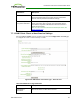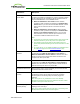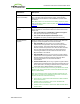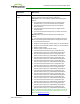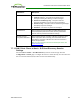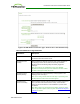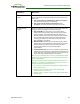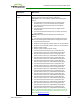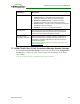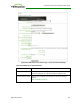PCoIP Zero Client and Host Administrator Guide (Issue 5)
Parameters Description
Wake Host from Low
Power State
Select whether to use the host's MAC address or IP address when
configuring the Wake-On-LAN feature for a client. This feature wakes
up the host when the user presses the client's remote PC button or
clicks the Connect button on the Connect window.
l Wake-On-LAN Enabled + Peer Address: When selected,
enables the wake-up feature and displays the Host Wake MAC
Address field so you can enter the host's MAC address. Use this
option when the client and host are connected to the same
network.
l Wake-On-LAN Enabled + Custom Address: When selected,
enables the wake-up feature and displays the Host Wake MAC
Address and Host Wake IP Address fields so you can enter
both addresses for the host. Use this option when the host is
connected to a different network from the client.
Note:
l The feature only works with hardware hosts. It does not work with
software hosts as they cannot be put into a low power state.
l The hardware host must be able to support waking from low
power state (off/hibernate/sleep) when it receives a wake-on-LAN
packet.
l For Tera2 clients, you can disable the Wake-On-LAN feature from
the AWI Power page or the MC Power Permissions. page.
Host Wake MAC
Address
Enter the host's MAC address to complete the host wake up
configuration when Wake-On-LAN Enabled + Peer Address or
Wake-On-LAN Enabled + Custom Address is selected. The client
will send a "magic packet" to this MAC address to wake the host
computer from a low power state.
Host Wake IP Address Enter the host's IP address to complete the host wake up
configuration when Wake-On-LAN Enabled + Custom Address is
selected. The client will send a "magic packet" to this IP address to
wake the host computer from a low power state.
Enable Auto-Reconnect When enabled, lets the client automatically reconnect with the last
connected host when a session is lost.
Enable Peer Loss
Overlay
When enabled, the “Network Connection Lost” overlay appears on
the display(s) when a loss of network connectivity is detected.
Normal hypervisor scheduling delays can falsely trigger this
message.
Note: This option is only available for a zero client. Desktop
applications that require the peer loss notification should re-enable
the feature through the OSD, AWI, or MC.
Enable Preparing
Desktop Overlay
When enabled, the "Preparing Desktop" overlay appears on the
display(s) when users log in.
Note: This overlay provides assurance that login is proceeding if the
desktop takes more than a few seconds to appear.
TER1206003 Issue 5 152
PCoIP® Zero Client and Host Administrator Guide