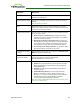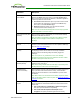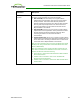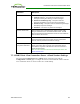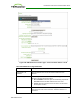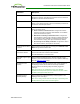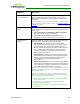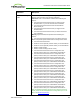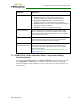PCoIP Zero Client and Host Administrator Guide (Issue 5)
Parameter Description
Connection Server
Cache Mode
This field determines whether a connection server is dynamically
added to the Server drop-down menu on the OSD Connect page
when a user types in a valid server address, or whether it appears in
a read-only list for the user to select.
l Last servers used: Select this option if you want a list of cached
servers that a user has typed in to appear in the Server drop-
down menu on the OSD Connect page.
l Read-only: Select this option if you want users to select a
connection server from a read-only list.
Note: You can use the PCoIP Management Console to pre-populate
the list of available connection servers.
Auto Launch If Only One
Desktop
When enabled, users are automatically connected to their desktop
after user credentials are entered.
Note: This feature only applies to users who are entitled to a single
desktop. It does not apply to users entitled to multiple virtual
desktops.
Use OSD Logo for Login
Banner
When enabled, the OSD logo banner appears at the top of login
screens in place of the default banner. You can upload an OSD logo
from the OSD Logo Upload page.
Enable Peer Loss
Overlay
When enabled, the “Network Connection Lost” overlay appears on
the display(s) when a loss of network connectivity is detected.
Normal hypervisor scheduling delays can falsely trigger this
message.
Note: This option is only available for a zero client. Desktop
applications that require the peer loss notification should re-enable
the feature through the OSD, AWI, or MC.
Enable Preparing
Desktop Overlay
When enabled, the "Preparing Desktop" overlay appears on the
display(s) when users log in.
Note: This overlay provides assurance that login is proceeding if the
desktop takes more than a few seconds to appear.
Enable Session
Disconnect Hotkey
When enabled, users can press the Ctrl+Alt+F12 hotkey sequence to
pop up the "Zero Client Control Panel" overlay, which lets them
disconnect the current session on the workstation or power off the
workstation.
Note: Before users can use this disconnect hotkey sequence, certain
other configuration options must be in place. See Disconnecting from
a Session for details.
Session Negotiation
Cipher
Configure the Transport Layer Security (TLS) cipher the client will
use to negotiate the TLS session between the PCoIP client and the
PCoIP host:
l TLS 1.0 with RSA keys and AES-256 or AES-128 encryption:
This option provides maximum compatibility.
l TLS 1.2 with Suite B-compliant 192-bit elliptic curve
encryption. This option provides a higher level of security.
TER1206003 Issue 5 182
PCoIP® Zero Client and Host Administrator Guide