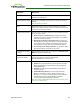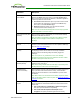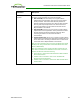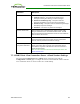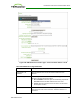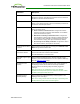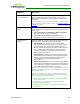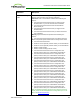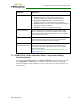PCoIP Zero Client and Host Administrator Guide (Issue 5)
Parameter Description
Password To password protect the virtual machine for the kiosk, enter a
password in this field. This password must match the one entered for
the device in the View Connection Server.
Port By default, port 443 is used to communicate with the connection
server. If your network is set up to use a non-standard port for secure
connections, enter the port number.
Certificate Check Mode Select the level of verification performed on the certificate presented
by the connection server:
l Never connect to untrusted servers: Configure the client to
reject the connection if a trusted, valid certificate is not installed.
(This is the most secure option.)
l Warn before connecting to untrusted servers: Configure the
client to display a warning if an unsigned or expired certificate is
encountered, or if the certificate is not self-signed and the zero
client trust store is empty. (This option is selected by default.)
l Do not verify server identity certificates: Configure the client to
allow all connections. (This option is not secure.)
Certificate Check Mode
Lockout
When enabled, prevents users from changing the Certificate Check
Mode settings from the OSD or AWI.
Trusted View
Connection Servers
Click the Show button to display VMware View Connection Servers
for which the client has received a valid certificate.
Click the Clear button to clear this cache.
Use OSD Logo for Login
Banner
When enabled, the OSD logo banner appears at the top of login
screens in place of the default banner. You can upload an OSD logo
from the OSD Logo Upload page.
Enable Peer Loss
Overlay
When enabled, the “Network Connection Lost” overlay appears on
the display(s) when a loss of network connectivity is detected.
Normal hypervisor scheduling delays can falsely trigger this
message.
Note: This option is only available for a zero client. Desktop
applications that require the peer loss notification should re-enable
the feature through the OSD, AWI, or MC.
Enable Preparing
Desktop Overlay
When enabled, the "Preparing Desktop" overlay appears on the
display(s) when users log in.
Note: This overlay provides assurance that login is proceeding if the
desktop takes more than a few seconds to appear.
TER1206003 Issue 5 187
PCoIP® Zero Client and Host Administrator Guide