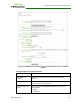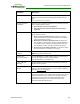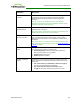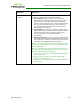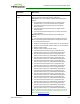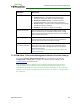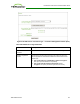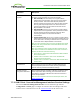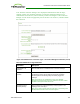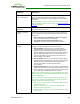PCoIP Zero Client and Host Administrator Guide (Issue 5)
Parameter Description
Enable Peer Loss
Overlay
When enabled, the “Network Connection Lost” overlay appears on
the display(s) when a loss of network connectivity is detected.
Normal hypervisor scheduling delays can falsely trigger this
message.
Note: This option is only available for a zero client. Desktop
applications that require the peer loss notification should re-enable
the feature through the OSD, AWI, or MC.
Enable Preparing
Desktop Overlay
When enabled, the "Preparing Desktop" overlay appears on the
display(s) when users log in.
Note: This overlay provides assurance that login is proceeding if the
desktop takes more than a few seconds to appear.
Enable Session
Disconnect Hotkey
When enabled, users can press the Ctrl+Alt+F12 hotkey sequence to
pop up the "Zero Client Control Panel" overlay, which lets them
disconnect the current session on the workstation or power off the
workstation.
Note: Before users can use this disconnect hotkey sequence, certain
other configuration options must be in place. See Disconnecting from
a Session for details.
Pre-session Reader
Beep
Configure whether the proximity card reader beeps when a valid
card is tapped on the reader in OneSign mode:
l Use Existing Setting: Uses the existing setting (affects only
devices runing firmware 4.1.0 or greater)
l Disabled: Disables the feature.
l Enabled: Enables the feature.
Session Negotiation
Cipher
Configure the Transport Layer Security (TLS) cipher the client will
use to negotiate the TLS session between the PCoIP client and the
PCoIP host:
l TLS 1.0 with RSA keys and AES-256 or AES-128 encryption:
This option provides maximum compatibility.
l TLS 1.2 with Suite B-compliant 192-bit elliptic curve
encryption. This option provides a higher level of security.
TER1206003 Issue 5 193
PCoIP® Zero Client and Host Administrator Guide