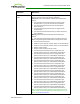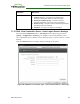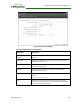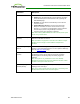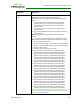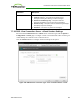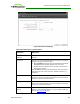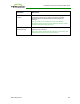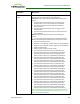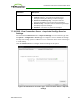PCoIP Zero Client and Host Administrator Guide (Issue 5)
Parameter Description
Auto Connect This field determines the client's auto connect behavior after startup:
l Enabled: The client automatically connects with the connection
server after startup and a PCoIP session ends, bypassing the
OSD Connect page.
l Disabled: The client does not automatically connect with the
connection server.
l Enabled With Retry On Error: The client will continuously
attempt to contact the connection server. Devices running
firmware 4.1.1 or lower do not support Retry On Error behavior
and will always perform a single attempt to contact the
connection server when this option is selected.
Note: After enabling Auto Connect, the client must be power-cycled
for the change to take effect.
Auto Launch If Only One
Desktop
When enabled, users are automatically connected to their desktop
after user credentials are entered.
Note: This feature only applies to users who are entitled to a single
desktop. It does not apply to users entitled to multiple virtual
desktops.
Use OSD Logo for Login
Banner
When enabled, the OSD logo banner appears at the top of login
screens in place of the default banner. You can upload an OSD logo
from the OSD Logo Upload page.
Enable Peer Loss
Overlay
When enabled, the “Network Connection Lost” overlay appears on
the display(s) when a loss of network connectivity is detected.
Normal hypervisor scheduling delays can falsely trigger this
message.
Note: This option is only available for a zero client. Desktop
applications that require the peer loss notification should re-enable
the feature through the OSD, AWI, or MC.
Enable Preparing
Desktop Overlay
When enabled, the "Preparing Desktop" overlay appears on the
display(s) when users log in.
Note: This overlay provides assurance that login is proceeding if the
desktop takes more than a few seconds to appear.
TER1206003 Issue 5 224
PCoIP® Zero Client and Host Administrator Guide