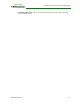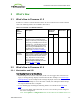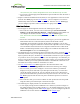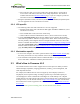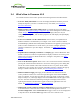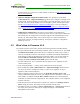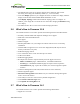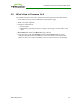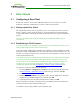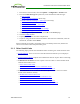PCoIP Zero Client and Host Administrator Guide (Issue 5)
2.4 What's New in Firmware 4.0.2
The Teradici firmware 4.0.2 release provides the following features and enhancements:
l Processor family information: You can now display information about the processor
family and chipset in your device a number of ways. For details, see Displaying
Processor Information.
l Display topology configuration enhancements: To support the new Tera2 display
capabilities, the Display Topology Configuration page on the Management Console (MC)
and the Display Topology settings on the On Screen Display (OSD) now let you
configure layout, alignment, and resolution properties for dual-display and quad-display
topologies.
l Preferred resolution override enhancements: In this release, an expanded list of
default resolutions is included when you configure a zero client to advertise default
Extended Display Identification Data (EDID) information to the graphics processing unit
(GPU) in a host workstation. For Tera2 clients, you can now configure preferred
(default) resolutions for up to four displays. For details, see OSD Tera2: Display
Settings.
l Expanded list of test display resolutions: The Display page on the Administrator Web
Interface (AWI) now contains an expanded list of display resolutions for viewing a test
pattern on a zero client. For details about how to configure a test pattern, see AWI
Client: Display Settings.
l New Tera2 disconnect options: When a user is in a session with a remote workstation,
pressing the connect/disconnect button on a Tera2 zero client pops up a new dialog that
lets the user select whether to disconnect from the session or to power off the remote
workstation. Users can also use a Ctrl+Alt+F12 hotkey sequence to display this pop-up
dialog. For details about this new feature, see Disconnecting from a Session.
l Enhanced OSD messaging: Messaging on the OSD has been enhanced with new
overlay windows and also new in-line messages that appear on the OSD's Connect
page. For example, if a user does not enter the correct user name or password, or if the
Caps Lock key is on, a message displays above the Connect button on this page to alert
the user. Network connection lost/down/up messages also display in this location,
replacing the network icons that used to appear in the lower right-hand corner. For
details, see Connecting to a Session and Overlay Windows.
l Management Console cached VCS address enhancement: You can now configure up
to 25 cached View Connection Server addresses from the Management Console's
Session Configuration – View Connection Server page. These servers are displayed in
a drop-down list on the OSD Connect page when users use a VMware View
TER1206003 Issue 5 25
PCoIP® Zero Client and Host Administrator Guide