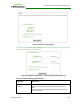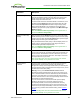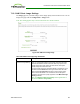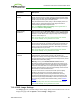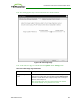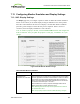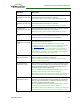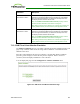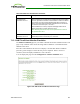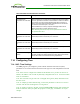PCoIP Zero Client and Host Administrator Guide (Issue 5)
Parameter Description
Enable Monitor
Emulation on Video Port
2
This field affects DDC queries for the port 2 connector, and provides
functionality similar to that for the port 1 connector.
Note: This property requires a device restart after being changed.
Enable Monitor
Emulation on Video Port
3
This field affects DDC queries for the port 3 connector, and provides
functionality similar to that for the port 1 connector.
Note: This property requires a device restart after being changed.
Enable Monitor
Emulation on Video Port
4
This field affects DDC queries for the port 4 connector, and provides
functionality similar to that for the port 1 connector.
Note: This property requires a device restart after being changed.
Enable Host Hot-Plug
Delay
When enabled, allows lengthier hot plug de-assert/assert profiles on
the host. Enabling this feature allows the host to resolve black screen
issues with certain Linux GPU driver timing expectations.
Enable Display Cloning
(TERA2321 zero clients
only)
When enabled, display output on Port 1 is cloned on Port 2 so that
both displays show the same content.
Note: If you are connecting a TERA2321 zero client to a host
workstation that does not have the PCoIP host software installed and
the host driver function enabled, and you are using monitor
emulation on the host card, you may experience black screens on
the cloned displays. To remedy the problem, you can either install
and enable the host software, or you can disable monitor emulation
on the video port for the secondary display only.
Enable Preferred
Resolution Override
When enabled, devices can be configured to override the preferred
(native) resolution of a display on a given port.
Note: If you enable this property, the preferred override resolution
settings on all ports must be set.
Preferred Override
Resolution on Port 1
When enabled, this property allows you to select a preferred override
resolution for the display attached to the specified port. If the display
does not support the resolution you select from the drop-down list,
the display's native resolution will be used.
Note: The Enable Preferred Resolution Override property must be
enabled and set to True when this feature is configured.
Note: Setting a dual-link only resolution on a device with a single-link
display attached to this port will cause the profile application to fail.
Preferred Override
Resolution on Port 2
When enabled, this property allows you to select a preferred override
resolution for the display attached to the specified port. If the display
does not support the resolution you select from the drop-down list,
the display's native resolution will be used.
Note: The Enable Preferred Resolution Override property must be
enabled and set to True when this feature is configured.
Note: Setting a dual-link only resolution on a device with a single-link
display attached to this port will cause the profile application to fail.
TER1206003 Issue 5 257
PCoIP® Zero Client and Host Administrator Guide