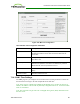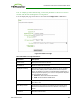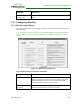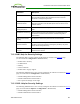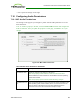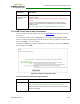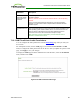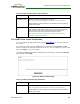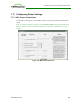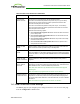PCoIP Zero Client and Host Administrator Guide (Issue 5)
Parameter Description
Enable Web Interface When enabled, the host or client can be accessed and managed
using the AWI is enabled. When disabled, the device cannot be
accessed or managed using the AWI.
Enable Hotkey
Parameter Reset
When enabled, the client can be reset to its factory defaults using the
keyboard combination Ctrl+Alt+Shift+Space when the client is not in
a PCoIP session.
Hide Parameter Reset
Hotkey Sequence
When enabled, the reset hotkey sequence is not shown on the client
OSD.
Enable 802.1X Security When enabled, the device will perform 802.1x authentication if it is
connected to a network where access is controlled using 802.1x
authentication.
802.1X Authentication
Identity
Configure the username to present for 802.1x authentication.
Disable Management
Console Interface
When enabled, the management console interface is disabled, and
the device cannot be accessed or managed by the MC (or any other
PCoIP device management tool).
Enable 802.1X Legacy
Support
When enabled, allows greater 802.1x compatability for older
switches on the network.
7.15.2 AWI: Help for Security Settings
The following 802.1x security settings for the AWI are located on the Network page
(accessed from the Configuration > Network menu):
l Enable 802.1x Security
l Authentication
l Identity
l Client Certificate
l Enable 802.1x Legacy Support
The following administrative access security settings for the AWI are located on the Access
page (accessed from the Configuration > Access menu):
l Disable Management Console Interface
l Disable Administrative Web Interface
l Force password change on next login
7.15.3 OSD: Help for Security Settings
The following administrative access security settings for the OSD are located on the Access
page (accessed from the Options > Configuration > Access menu):
l Disable Management Console Interface
l Disable Administrative Web Interface
TER1206003 Issue 5 264
PCoIP® Zero Client and Host Administrator Guide